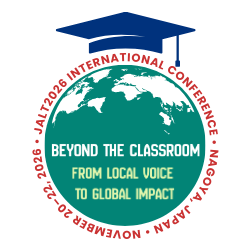Whilst research relating to EFL writing classes suggests that peer feedback is effective in providing students with a sense of audience and helping them to better organise their writing (Hyland & Hyland, 2006), the efficacy of peer feedback in speaking classes is a relatively under-researched area. However, a study by Saito (2013) found that in addition to conventional teacher-centred feedback, peer feedback in speaking classes can provide students with meaningful learning opportunities. By using Doc Appender with Google Forms, educators may find a useful method for learners to provide fast and easily accessible feedback to their peers.
The Development of a Peer Feedback Mechanism for Online Classes
In early 2020, all of my classes switched from the classroom to online. Because of this, the paper-based feedback collection method that I had previously used in debate classes was no longer possible. Students seemed more reluctant than ever to give direct verbal feedback to each other in my Zoom classes, and I was unsure whether students were listening to their classmates’ debates or not.
As a result, I started to look at more effective ways for students to give feedback to their peers in an online environment. At first, I began to use a simple Google Form to gather feedback from the learners. I would then cut and paste the information from the resulting Google Sheet into the Zoom chat box to pass the feedback on to each individual student. Whilst this proved to be useful, it was time consuming—care had to be taken to ensure that the correct feedback was being given to the correct student. Therefore, I began to search for an alternative way to provide feedback to students.
What is Doc Appender?
DocAppender is an add-on for Google Forms that sends responses to a specific Google Doc using parameters that the user sets up ahead of time. Once the initial set-up is complete, you have a form that will send each response to a specific (student-designated) Google Doc. This form can then be used multiple times to create an ongoing record of feedback for students. It has the initial benefit of being more-or-less instantaneous, so students can read all the feedback from their peers in one place shortly after they have finished their speaking task.
Although it is easier to use this method with Google Classroom, it is entirely possible to use this system simply by using Google Drive in the steps outlined below.
Step 1: Set up Your Google Forms to Receive the Data
The first step is to create a folder—I have named it JALT DocAppender test—then create blank Google Docs that use your students’ names as titles within the folder. It should be noted that these target documents all need to be grouped together in one Google Drive folder. In the example below in Figure 1, I have created four Google Docs for Students A, B, C, and D. The Google Form that you will create later will send the appropriate information to each individual Google Doc.
Figure 1
Example showing four Google Docs in a Google Drive folder
Step 2: Install Doc Appender
The next stage is to install the add-on called Doc Appender. Open a blank Google Form, click the three vertical dots on the right and choose “Add-ons”. Figure 2 below shows how to do this.
Figure 2
Blank Google Form
Next, search for and install Doc Appender, which you can see in Figure 3.
Figure 3
Finding and Installing Doc Appender
Once installed, the add-on button will appear as a jigsaw piece icon in the top right of the screen, next to the customise icon. Click this and choose Doc Appender each time you want to use it on a Google Form (Figure 4).
Figure 4
Choosing Doc Appender on a Google Form
Step 3: Set up the Google Form and Link it to the Google Docs With Doc Appender
To set up the process, click the jigsaw piece icon, choose “Doc Appender”, and the “Open in sidebar” option. Then choose the folder containing the Google Docs that you set up previously, (e.g., in my example, the folder named JALT Doc Appender test). Then, choose the question (e.g., in my example, “Who are you giving feedback to?”). You do not need to type the names in manually; Doc Appender will automatically put the names of the files here (e.g., in my example, Student A, B, C, & D). Figure 5 depicts this process.
Figure 5
Setting Up the Google Form
Next, choose the information from the form to be sent to each Google Doc (Figure 6). In the examples here, I have only created one question: “What feedback would you like to give your classmate?” This appears as a check box option, so I choose this option. The final step is to choose the layout for the data to appear in each Google Doc. The form is then ready to use.
Figure 6
Selecting the Information to be sent to each Google Doc
In Use
The Google Form can then be shared with the students, who can complete it by providing appropriate feedback and sending it using the “Submit” button. Students can fill out the form as many times as needed to provide feedback to one or more peers. The comments will appear in the designated Google Doc file within the drive, which can be observed by each student individually, allowing them to access the feedback from their peers.
Conclusion and Other Possible Uses
Overall, I have found this to be a highly effective method for providing students with feedback from their peers in my debate classes. I use the same form as the students to provide my own feedback. I hope to continue using this method when, and if, we return to the classroom in the future.
Whilst I have used this method in my debate class, I envisage it being used for several other potential purposes. For example, it could be used by the teacher to give feedback to individual students, or even for students to give feedback to the teacher. Although I have primarily used it for feedback in speaking classes, it could also be used to provide peer feedback in writing classes. This add-on offers various potential applications. Furthermore, using Google Forms eliminates the need to provide paper-based materials, which also makes it environmentally friendly
References
Hyland, K., & Hyland, F. (2006). Feedback on second language students’ writing. Language Teaching, 39(2), 83–101. https://doi.org/10.1017/S0261444806003399
Saito, Y. (2013). The value of peer feedback in English discussion classes. In N. Sonda & A. Krause (Eds.), JALT 2012 Conference Proceedings. https://jalt-publications.org/proceedings/articles/3288-value-peer-feedback-english-discussion-classes