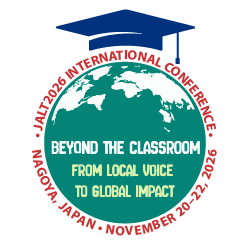Almost everything that makes your computer useful is on your hard drive. Software, preferences, and settings that make it work the way you like are stored there. Most of the reports, articles, teaching materials, and ideas you have ever written are there too. You probably have important photos of friends, family, life-changing events, or good memories on your hard drive. Financial records, legal documents, medical information, dissertations-in-progress, and other critical files may be on your disc. Many of these may not be anywhere else.
Eventually, your hard disc will fail.
In a large study, Google found that hard discs from 1 to 3 years old had an annual failure rate from 2percent to just over 8percent. How old is your laptop, office PC, or that retired desktop in the back room? The chance that one of them will fail in the near future is not trivial. Add in other factors such as electrical storms, natural disasters, theft, flawed software updates, and user error and you should realize that your computers are at some risk. Once you accept this fact, the next step is easy. Stop worrying about your hard discs and take some simple precautions to preserve what is really important to you–the data. It isn't hard, and someday you will be very glad you did.
Steps to protect yourself
A friend recently asked for advice, “trying to come up with an effective, automatic, and disaster-proof backup solution for the irreplaceable data across my computers”. Any two of these is simple, but all three requires some planning.
First, consolidateyour files. Rummage around a bit. You may discover some old CD-ROMs, ZIP Drives, or even floppies. Now is an excellent time to organize all of those files. All of the files you used to struggle to store on old, limited-storage media will fit very comfortably on a recent computer or portable HD.
Second, decide what kind of backups you need. Many people rely on an unstructured backup system. They copy things to a DVD now and then and put it away. This is the easiest, but least likely to work when you need it. A full system backup of all data and installed software, called a disc image, will let you restore all aspects of your computer including your files and installed software from scratch on a brand new machine. This is the most effective, but takes more time and storage. Somewhere in-between is a data backup of files on your computer. This will be enough for many users, especially if they do not install many specialized programs.
Third, make a plan and try it–including restoring from backup. However you decide to backup your files, you can never really be sure until you carry through and simulate a hard disc or other failure. Carefully duplicating files or creating disc images achieves nothing if they are flawed. Pretend your computer is broken and try to recreate your system or access your photos and documents from your backups. You may need to borrow a computer to really test this completely, but it is worth it to know that your system works. Finding your backup is incomplete or corrupted after your laptop gets stolen at the airport is no help at all.
Selecting software and hardware
Computers and external hard drives usually come with backup programs. Recent versions of Mac OS X and Windows 7 have built-in automatic services called Time Machine and Backup and Restore respectively. Make sure to turn these on and follow the instructions to configure them. There are also popular third-party programs with proven track records for cloning discs, or making full system backups. Carbon Copy Cloner for Mac users is free and Norton Ghost is available commercially for Windows.
Simple backup hardware can be a set of portable USB hard drives. You will need to alternate between two because these are prone to failure, but they are cheap. Networked attached storage (NAS) appliances such Apple’s Timecapsule, DataRobotics Drobo, or no-name NAS boxes from other makers automate backup can be extended to accommodate large amounts of data, and may be more resistant to failure. In particular, Drobo can actually survive the failure of one or more discs.
Like everything else in IT these days, cloud computing companies also offer backup services. Copying some or all of your data to a remote server has many benefits. The companies make redundant copies of your backups, and they may also allow you to synchronize files across all of your computers and even your phone for convenient access anywhere. Most have a free option that allows you to try them with a limited amount of data before making a commitment. The convenience of backing up to the cloud is not without problems. You cannot restore without an Internet connection and a complete restore can take a very long time. Also, companies do go out of business. Finally, these services generally only provide data backups, not full system backups. You can store your files, but not your software.
Service
OS
Free Plan
Paid Plan
Dropbox
dropbox.com
Android 1.5+/Blackberry 4.5+/iOS 3.1+/Linux/Mac/Windows
2GB of storage; up to 8GB free with referral points
Monthly 9.99 USD for 50GB-19.99 USD for 100GB/Multiple computers*
Mozy
mozy.com
Mac/Windows
2GB of storage
Monthly 5.99 USD for 50GB-19.99 USD for 125GB/Single computer only-Additional computers +2 USD
Carbonite
carbonite.com
Android 1.6+/iOS 4.0+/Mac/Windows
15 day trial
Annual USD 54.95 for unlimited data/Single computer only
Table 1: Popular online backup solutions. *Also allows synchronizing files across computers and devices.
Location, location, location
IT professionals make sure to have both onsite and offsite backups. Regular users should too. Onsite backups are convenient, but the same things that might wreck the computer on your desk might also destroy the backup in your closet. It is important to keep at least one complete backup somewhere else. Keep a backup at home, in a locker at a part-time job--anywhere but in the same building as your computer. In your car may be a great place.
Maintenance and special backups
Make a backup schedule and stick to it. Heavy computer users may need to backup weekly or even daily. For many people once a month or a couple times a year will be enough. At the close of a big project is always a good time to backup. Making occasional special backups can be fun and productive. Several hundred photos will fit on a DVD. Go through your photo library once in a while and copy off a few DVDs of your favorites and mail them to friends or family for safekeeping. They’ll enjoy seeing them too.
Other special backups should be part of your yearly schedule. For these you’ll need a printer. Paper is actually a very robust and useful way to backup important data. At tax-time, add another step and print out credit card and financial records and store them in a safe place. Print out all of your contacts once a year. If you write New Year cards, this is the perfect opportunity. A list of numbers and addresses will do you no good on your mobile phone or laptop if there is a power outage. Make a copy that you can use anytime, anywhere, no matter what.
References
Pinhero, E, Weber, W-D., & Barroso, L. A. (2007). Failure trends in a large disk drive population.Proceedings of the 5th USENIX Conference on File and Storage Technologies, Retrieved from <labs.google.com/papers/disk_failures.pdf>.