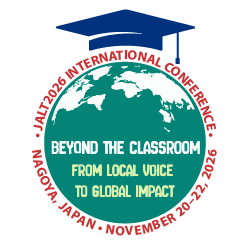Online questionnaire technology can be used for various pedagogical purposes, as well as the core task of creating a research questionnaire. In this article, two teachers and writers for Digital Mobile Language Learning <http://digitalmobilelanguagelearning.org> analyze Google Forms <http://google.com/forms/about/> and SurveyMonkey <http://surveymonkey.com> to examine ways these two services can be utilized by language teachers in both language teaching and conducting empirical research.
Google Forms
Google has revolutionized computing through the development of an integrated, online virtual office that synchronizes across devices. Among other things, this allows for the creation and deployment of online forms that can be used for collecting data. Use of these Google services is free, and requires nothing other than a Gmail account. While this technology can be used to create research questionnaires, Google Forms can also be used for various pedagogical purposes, including the creation of quizzes (Flowers, 2014a) or even the management of an entire extended reading program (Firth & Mesureur, 2010; Mesureur & Firth, 2012). Quizzes made with Forms also render nicely on mobile devices (see Figure 1).
Form Creation
Form creation is done through a very intuitive web app. This allows for Google Forms to be edited collaboratively by team members. In addition, work in progress is automatically saved to Google Drive. Creating the forms themselves is a surprisingly easy process. As an example of its ease of use, a list of items can be copied and pasted from elsewhere to instantly create an array of responses for a multiple choice test item. Furthermore, by simply ticking a box, each item in that multiple choice question can be shuffled randomly for each respondent. Google Forms also takes advantage of Google’s search engine; this streamlines the entire process by allowing the searching for and embedding of images and even video to be done without ever leaving the form creation app.
Form Responses
Responses to a Google Form are sent to a spreadsheet that is automatically created and stored in Google Drive. These spreadsheets can be exported to various popular formats or analyzed within Google Sheets. Though the teacher must do much of this, it is possible to create self-grading quizzes using the seamless integration between these two apps (Flowers, 2014b). Also, if preferred, there are add-ons to Google Sheets like Flubaroo <http://www.flubaroo.com> that assist in the feedback process. It is also possible to get a summary of survey or quiz responses in the form of pie charts and bar graphs from within Sheets at the click of a button.
Teaching Ideas and Examples Using Google Forms
There are a variety of ways a teacher might utilize the potential of Google Forms in the classroom. The authors have often used Google Forms to create supplementary learning materials; a few such examples follow.
Video Enhanced Listening Comprehension Quizzes
Google forms allows for the quick searching for and embedding of any YouTube video. There are quite a few YouTube channels dedicated to teaching language or adaptable for language learning. One simple idea is to embed a video into Google Forms, and then create a comprehension quiz for that video. The following link leads to a sample quiz that uses video from the YouTube channel EnglishLessons4U: <http://goo.gl/sb3aRy>.
Reading Quizzes Using Reading Passages Embedded into the Form
It is also very easy to paste in text from any source into Google Forms to create a reading comprehension quiz. News sources can offer a steady supply of new material. Voice of America’s Learning English <http://learningenglish.voanews.com/> offers news articles written for English learners. The following sample uses a VOA news article and includes a hidden bonus question for those who correctly answer the last question: <http://goo.gl/jWLNur>.
Quizzes Using Images as Prompts
Adding pictures to a form is also very simple because you can search for images and embed them from within the Google Forms web app. Image search with Google is very powerful, and more importantly, an advanced image search allows for a complex set of variables to be selected in your search. This includes preferences for: colors, images including a face, only photographs, clip art, or line drawings. In this way it can be easy to make a quiz that uses only images as prompts: <http://goo.gl/FY0guQ>.
Questionnaires and Quizzes Created by Students Collaboratively
Another way to use Forms is to build a survey or quiz collaboratively. This is an activity where students can be creative. The authors have had success getting students to build research questionnaires collaboratively using Google Forms. Another idea is to have groups of students create quizzes to test their classmates. Because of the collaborative nature designed into the Google Apps Suite, collaboration and integration with Google Forms is made easy with the initial setup of a Google Account (Flowers, 2014c).
SurveyMonkey
Founded in 1999, SurveyMonkey has established itself as a leading provider of free, customizable online surveys. Although the basic user plan for a SurveyMonkey account is free, individuals have to pay a fee to access data analysis services and customization features. The software is very easy to use and the online surveys render well on smartphones. Moreover, the teacher can quickly check a survey’s progress through the mobile application. It is these mobile applications that enable the teacher to make use of the software during class time. SurveyMonkey questionnaires are being used for Extensive Reading reports, class reflections, in-class polling, student-led research projects, peer review forms for presentations and other assessment tasks. All of these uses are available through the basic free plan. However, it is only after one chooses to pay for the more expensive plans that one can take advantage of the true power of SurveyMonkey.
Key Benefits of SurveyMonkey
Answer Piping
An important advantage of an online survey is that respondents can be asked to read and respond to the sections that are relevant to them. After answering a question prompt for example, the respondent is led past irrelevant sections to the questionnaire to sections that are specifically applicable to them based on their answer to a particular question. This creates a more seamless experience for the respondent and, hopefully, it will encourage the collection of higher quality data (Martins, 2010).
Answer Filtering
In order to identify correlations or trends in the data, one can ask the answer filter to show only the specific answer sets that are of interest. For example, the filter could be used to focus in on respondents who have studied abroad if one of the questions asked whether the respondent has ever studied abroad.
Qualitative Analysis
SurveyMonkey has built in word frequency and category labeling functions to help the teacher evaluate open-ended responses effectively. Moreover, these two functions in combination with the built-in search function help make the researchers job much easier when evaluating large quantities of qualitative data.
Customized Reporting
SurveyMonkey creates charts and reports based on survey responses, which can be downloaded as a PDF or JPEG file. These files or charts can then be embedded directly into a report, presentation, or research paper. It is worth noting here, that the teacher can also use the answer filter to generate individual reports for students or other interested parties.
Teaching Ideas and Examples Using SurveyMonkey
Two tasks that the authors most regularly use SurveyMonkey to fulfill are for managing students’ extensive reading logs and as a peer-review tool for in-class presentations or writing evaluations. For the extensive reading log, after students finish reading a book they are required to complete a short survey. Within the survey students have to: (1) select their name (this assists with survey filtering); (2) answer some general questions concerning the book (for example, the publisher, number of words, title, and perceptions); and (3) complete three open-ended questions about the book (for example, What was your favorite line from the book? Who was your favorite character and why? What would be a good question to test whether the reader actually read the book?). During the semester the teacher can quickly check the survey’s results to evaluate the progress of the class. If the teacher wants to investigate a specific student’s progress, they can use the filter function to see a student’s individual responses. At the end of the semester, a teacher can use the filter and customized reporting functions to create an overall report for each student that is used to grade students on their extensive reading effort.
SurveyMonkey questionnaires also assist in the facilitation of peer-review activities in the classroom. In the case of in-class presentations, the teacher can create a short questionnaire that reflects an evaluative rubric for the task. The teacher shares a link or QR code to the online survey with students who then, after each presentation, complete the questionnaire on their smartphones. At the end of the task the teacher is able to use the filter and customized reporting functions to generate an overall peer review for each speaker.
For basic research purposes the SurveyMonkey free plan will be enough for teachers to employ it in the basic ways discussed above. However, as the examples above suggest, the paid service makes this tool much more useful for language teachers and researchers (see Table 1 below for a summary of differences between these two services). Although an annual price tag of ¥40,000 may be a turn-off for some, teachers could pool money to purchase a shared account, or encourage their school to invest in SurveyMonkey Enterprise, whereby all teachers in a school or department could manage their own SurveyMonkey account.
Conclusion
Online questionnaires represent not only a powerful tool for academic research, but also a way for teachers to save time and extend their lessons beyond the classroom. Table 1 below provides a comparative summary of Google Forms and SurveyMonkey. The major differences found include the cost of SurveyMonkey versus the free offering of Google Forms, and the sophisticated response analysis services offered by SurveyMonkey versus the largely self-styled analysis one must conduct using Google Sheets.
Table 1. Comparison between Google Forms and SurveyMonkey
See PDF file below
References
Firth, M., & Mesureur, G. (2010). Innovative uses for Google Docs in a university language program. The JALT CALL Journal, 6(1), 3-16.
Flowers, S. (2014a, Feb 21). Using Google Forms to make on-line quizzes: A tutorial (part one: creating the quiz). Digital Mobile Language Learning. Retrieved from <http://digitalmobilelanguagelearning.org/?p=895>
Flowers, S. (2014b, Feb 24). Using Google Forms to make on-line quizzes: A tutorial (part two: setting up automatic grading). Digital Mobile Language Learning. Retrieved from <http://digitalmobilelanguagelearning.org/?p=1595>
Flowers, S. (2014c, Feb 27). Using Google Forms to make on-line quizzes: A tutorial (part three: sharing a quiz with students). Digital Mobile Language Learning. Retrieved from <http://digitalmobilelanguagelearning.org/?p=1605>
Martins, N. (2010). Measurement model equivalence in web- and paper-based surveys. South African Business Review, 14(3), 77-107. Retrieved from <http://www.ajol.info/index.php/sabr/article/view/76384>
Mesureur, G., & Firth, M. (2012). Running an online ER program using Google Docs. Extensive Reading World Congress Proceedings, 1, 60-61.
Editor’s Note: As you’ve read above, online tools provide a powerful tool for language teachers. To learn about many more technology tools, sites, and programs for language learning, join us at the JALTCALL 2015 Conference at Kyushu Sangyo University next month. Registration is open now at <http://account.jaltcall.org>; more conference information is available at <http://conference.jaltcall.org>. See you in Fukuoka in early June and until then, stay Wired!