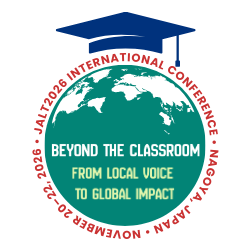Teachers often require students to submit work in digital formats such as sending email attachments, uploading to a learning management system (LMS), sharing via a cloud-storage service, or even handing in a USB memory stick. However, students often must complete several steps to submit their work, and teachers must then complete several steps to organize the files. This can be a burden to people who are not tech-savvy or are very busy.
This article will introduce a method that is extremely easy to use, and is particularly applicable to voice recordings created on students’ mobile devices. The workflow explained here focuses on recording and submitting voice recordings using mobile phones, but the key web service which enables it, Send to Dropbox, can be used to submit any digital work from any mobile device or computer, with the proviso that the files are not too large to be sent by email.
About Send to Dropbox
Send to Dropbox <https://sendtodropbox.com> is a free service (a pro account is also available) that provides a special email address which saves any email attachments sent to that address immediately to a folder in one’s Dropbox. You do not receive the email, just the attachment, though you can also configure the service to receive any text in an email as a text file. Of course the teacher needs to have a Dropbox account, but the students do not—they simply need to send their work as an attachment to the @sendtodropbox email address. Files appear automatically in a folder in your Dropbox, with no additional steps required. Sharing the public link to the folder with your students provides them with immediate access to their files. This allows them to do listening activities or peer-assessment tasks without any further intervention from the teacher.
A free account provides a single @sendtodropbox email address, which is automatically created and cannot be changed. A pro account allows unlimited, changeable email addresses.
Figures 1 through 4 show how to configure Send to Dropbox to create folders for the audio files based on the email address and email subject lines, but the best way to familiarize yourself with the functionality and settings of the service is to create a free account and experiment.
Mobile device recording apps
Before beginning, ensure that your students have a suitable audio recording app on their mobile device. Recommended apps should meet the following criteria:
- are free or already on the device,
- are easy to use,
- allow for renaming of files,
- allow for emailing of files, and
- record in a suitable file format (small file size, with wide playback compatibility).
The most suitable formats are m4a, mp3 and mp4. Other formats are likely to generate files that are too large for emailing, or will have compatibility issues when attempting playback.
At the time of writing this article, these apps meet all the requirements:
iOS
- Voice Memos (Apple’s pre-installed app)
- Recordium Free <http://goo.gl/S5dC7V> (records as mp4 at good quality)
Android
- H-Q MP3 Free <http://goo.gl/WMZvUg>
It is important to remember that mobile device operating systems and apps are constantly changing, so teachers should thoroughly research apps before recommending them to students.
Beginning the activity and setting a recording task
It is a good idea to do a test-run with your class, before setting any formal recording tasks. Have students quickly check to see if they already have a suitable app, and ask them to install one if they do not. Have the students record a simple “Hello, my name’s ...” message. They should rename the audio file and send it to the @sendtodropbox email address. Encourage students to ask each other for assistance. Open up the Dropbox folder on your own mobile device or classroom PC, and check to see which files are missing, or which students encountered problems. It is far easier to deal with problems and mistakes at this stage, rather than after assigning a formal task. Displaying the Dropbox folder to the class will help students understand how the system works, and they are usually impressed by how quickly they can access each other’s work.
Of course the tasks assigned will depend on the curriculum being followed and on the language level and interests of your students; but I have found the best tasks to be ones which encourage students to be creative, whilst also focusing on pronunciation, intonation, rhythm, speed, fluency, and language accuracy. It is even better if students’ recordings can be used to facilitate follow-up listening and productive tasks, as students are more likely to produce higher-quality work if they know it will be heard and judged by their peers.
If a suitable task does not immediately spring to mind, the Voice Recording in ELT <http://englishvoices.weebly.com> website has numerous suggestions for recording and listening tasks, along with links and tips to help teachers incorporate voice recording into their lessons.
As an initial task I recommend asking students to record a self-introduction speech, as it draws on personal information and does not require a lot of contextualizing and setting-up. The resulting recordings will lend themselves to follow-up listening and speaking activities, and will help you learn about your students—not only about their backgrounds and interests, but also their language levels and speaking skills.
If possible, help students understand the task by providing them with an exemplar, and spend some time helping them to brainstorm and organize their ideas into an outline of their speech. Teachers should also give them some advice on how to produce good-quality audio recordings, and readers are welcome to use or adapt the tip list at <http://goo.gl/MKGK9H>. Students can be given the freedom to decide if they want to write their scripts out in full, or to depend on notes and outlines while recording, but one should keep their own students’ abilities and learning-styles in mind when setting the task.
Let your students know how long their recording should be (for this task, a 2:30 ~ 4:00 minute guideline is suitable for a mixed-ability class), and tell them the submission deadline.
Recording and sending
Stress that the goal is to produce the best-quality recording (content, language, and voice), and that to do this it will be necessary to record a number of times before producing work good enough to submit. This process of recording/listening/re-recording is just as important as submitting a finished product, as it enables students to recognize their strengths and weaknesses, and hopefully to become more independent learners, able to self-correct and improve.
Ask students to start each recording by saying their name, as this will enable the teacher to swiftly deal with files that are not named appropriately (full name + name of task).
After sending the file to the @sendtodropbox email address, students should wait a few minutes, and then access the public link to the Dropbox folder to check that their file arrived safely. It is a good idea to include the email address and public link on a handout used to introduce the task, or the link could be posted on an LMS or class website.
Follow-up activities and assessment
Teachers can start assessing the work as soon as it begins to arrive using whichever grading criteria is deemed appropriate. Having the files waiting in a single Dropbox folder helps to speed-up the assessment process.
However, in addition to assessing the students’ proficiency, the recordings should be used for follow-up activities, and for self and peer-assessment. The nature of the activities will obviously depend on the recording task; but for the self-introduction speech, the students can listen to their classmates’ recordings, writing memo notes and questions they want to ask to get more information. Then, they can interview other students, asking the questions they had written. This activity provides extra listening and speaking practice, and by collecting and checking their notebooks, the teacher can assess and help improve the students’ note-taking and question-writing skills.
To facilitate self and peer-assessment, as homework, I require students to listen more closely to their own recording and to the recordings of some of their peers. Then they must complete a worksheet while focusing on pronunciation, intonation, vocabulary, and grammar. The following week the students are counseled individually, and there is often a high correlation between my assessment and their self-assessment. I also distribute anonymous peer-assessment slips, so they can see how their classmates rated their work. Examples of the self and peer-assessment worksheet are at <http://goo.gl/WyFyAo>.
Flexibility
The self-introduction speech task was spread over three class-meetings:
- Class 1: Introduce the task/listen to exemplars/record and send a test run (Homework: to record and send the file)
- Class 2: Listening, note-taking, question-writing/speaking activity (Homework: complete the self and peer-assessment worksheet)
- Class 3: Individual counseling and feedback
The smoothness of the Send to Dropbox + Dropbox public link process helps it accommodate a wide variety of tasks, timeframes, and workflows. Recording can be done in-class or as homework. Files can be accessed directly from the Dropbox folder, or they can be uploaded to an LMS. Listening can be done as homework or in class, and can be done directly on mobile devices or on a computer.
A recently conducted activity used Send to Dropbox to help students record chain-stories, working collaboratively to write and record short chapters. All recording and listening was done in the classroom using mobile phones, and after 90 minutes they had produced some impressive work. Though they could have worked collaboratively using an LMS as a hub, or uploaded and shared work through Google Drive, it would have been more complicated and time-consuming, and it is possible that the tools would have got in the way of the task.
The simplicity of Send to Dropbox + Dropbox public link has helped me incorporate more voice recording into my classes, giving the students more opportunities to work on their speaking and listening skills. I hope you will find it equally useful. Please feel free to contact the author at the address above if you have any questions about using Send to Dropbox, or about setting voice-recording tasks.