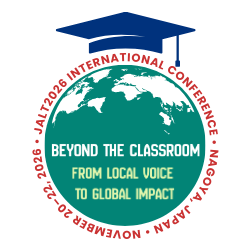Instructors’ writing slates have been used as pedagogical tools for about a thousand years now, yet they are only recently starting to show their age. Cheap, efficient, and easy to use, blackboards and whiteboards can help an instructor to communicate clearly with an entire room of students at once. Traditional whiteboards alone, however, are insufficient for contemporary classrooms as they are unable to take advantage of the range of audio-visual and digital information that is now available. This has caused most educators to divide time between a computer with PowerPoint slides and audio-visual materials, and a manual whiteboard. Studies have shown that PowerPoint lectures have the potential to provide focus, but that the rigid nature of the software can also lead to boredom and lower test scores if the educator does not make a conscious effort to react to the queries and non-verbal feedback of their students (Bartsch & Cobern, 2003; Bell, 2009; Clark, 2010). Teachers can use laser or virtual pointers in order to focus students’ attention during PowerPoint-based lectures, but for more involved or spontaneous elucidation, we tend to walk away from the computer and pick up a dry-erase marker.
Recent years have seen a number of iPad-based applications attempting to bring the spontaneous flexibility of a whiteboard to digital educational materials. A quick search under the term “whiteboard” in Apple’s App store will reveal a large number of applications that have been designed to replace your traditional whiteboard. Many of these applications are free of charge and most of them will do exactly what they claim. Anything written on the iPad screen can be projected for students to see. While these are handy programs for those who prefer a stylus to a marker, they don’t really merge multimedia presentations with the flexibility of a whiteboard; they simply replace dry-erase markers and boards with iPad screens and projectors. PDF files, PowerPoint, audio, or video presentations still require the instructor to switch apps, if not machines.
For the language instructor who wants a serious application that can handle the breadth of multimedia materials being used in contemporary classrooms, there are two excellent options from which to choose: Doceri and Splashtop Whiteboard are the two most robust and versatile whiteboard replacement apps currently available. Both of these apps free the instructor to move through the classroom to monitor and interact with students as they wirelessly annotate content on the class PC. They also provide an efficient way to facilitate peer review and corrections, create screencasts, and organize flipped classroom materials.
Annotation
Doceri and Splashtop Whiteboard both operate in essentially the same manner. A host program resides on the instructor’s computer and communicates with an application on the iPad over a Wi-Fi network or Bluetooth connection. Any programs or content on the computer can be viewed, controlled, and projected from the iPad to the class display screen. The instructor can also make freehand notes, draw, highlight, or type overtop of whatever appears on the screen. This means that instructors are not limited to software that runs on iOS. Anything that can run or appear on the computer can be annotated using the iPad. The instructor also has the option of choosing a blank background on which to write. Annotation menus and controls appear on the iPad, but not in the student view.
Checking work/peer review
Since all current iPads have built-in cameras, teachers can take quick snapshots of student writing as it is completed. These photographs can then be imported into either Doceri or Splashtop Whiteboard and projected in front of the class in order to provide good examples of peer work, or to provide opportunities for students to correct their peers’ work as a group.
Student presentations are another area in which whiteboard applications can be very useful. Student PowerPoint presentations are now common in both language instruction and content-based EFL classes. These presentations are good opportunities for students to learn from their peers, but there is a danger that poor grammar, spelling, or other errors on the slides might reinforce those errors in the student audience. As instructors we need to decide when those errors are serious enough to warrant interrupting the presentation and possibly rattling the already nervous student. Doceri and Splashtop Whiteboard open up another option to the instructor in situations such as this. Regardless of whether the content on the classroom computer is teacher- or student-generated, the iPad is still capable of making annotations over the screen. Instead of interrupting a student’s speech to point out errors on a slide, the instructor can take out a virtual red pen and correct the errors without having to stop the flow of the presentation.
Screencasts
Video presentations, or screencasts, can be produced using Doceri or Splashtop Whiteboard by simply pressing the “record” button while presenting a lesson. All of the images and annotations will appear in the video, along with the instructor’s voice. These videos can be useful tools for students who have missed lessons, those who want to review the material, or teachers who want to watch and revise their own teaching practices.
These videos are also useful for instructors who are interested in having a “flipped classroom.” For those who are unfamiliar with the concept, a flipped classroom is a course in which the instructor provides the core educational material online for students to access at home, usually in the form of lecture videos or screencasts. Classroom time is then devoted to helping the students to complete and correct assignments related to the lectures, thus flipping the traditional homework/lecture relationship. There is growing evidence that this structure increases one-to-one student-teacher interaction time and helps to generate higher test scores (Ash, 2012). In order to implement such a course, though, instructors generally need to spend a lot of time outside of class creating and editing videos to post online. The use of either Doceri or Splashtop Whiteboard to record a lecturer’s voice and notations during a lecture can serve as a quick shortcut to exporting one’s class to the online world, and creating a flipped classroom. By pressing the record button during a lecture, an instructor can quickly and easily create a screencast that can then be used as the core material for a future flipped classroom.
Choosing a whiteboard application
The functionality of Doceri and Splashtop Whiteboard is nearly identical, so in many ways a decision over which one to purchase will come down to preference regarding screen layout and annotation controls. Splashtop has a slight functional advantage when presenting videos because it allows annotations over moving images. Doceri is limited to making annotations on still frames. Splashtop is also the cheaper of the two applications. It is currently 1000 yen in Apple’s Japan App store. Doceri is free to download from the App Store and play with on your iPad, but it requires a $25 license fee to use with the desktop host program.
Doceri, however, has two major advantages over Splashtop that make it worth consideration. The host program for Doceri can be run from a USB stick, thus removing the need to plead with your institution’s system administrator for permission to install an application on a school computer. This is not an official function of the software, but it works nicely on a USB when installed using the Portable Apps installer and launched using jPortable, both available for free at PortableApps.com. Doceri also provides a more stable connection to the host computer, maintaining an active link throughout an entire day of classes. Splashtop, on the other hand, tends to cut out occasionally, forcing a pause in the lesson while the connection gets reestablished. This issue may well be improved in future releases, but at the time of this writing, it remains a problem.
If you are considering moving towards an iPad whiteboard in your classroom, then download Doceri for free from Apple’s Apps store in order to play with the controls and see if you like it. Once you are sure that you will be comfortable using an iPad and stylus as your main whiteboard, then take a look at the videos on the websites for both Doceri and Splashtop in order to determine which option will best suit your teaching style. Only the most basic functions of these applications have been covered here. As you experiment with the software, you’ll be sure to uncover other tools that will aid you both in and out of class. As an added incentive, once you’ve made the switch to a whiteboard app, you will be able to leave all of your textbooks and papers at home. They will all be on your iPad and USB stick.
Links
- Doceri <doceri.com>
- Splashtop Whiteboard <splashtop.com/whiteboard>
References
- Ash, K. (2012). Educators evaluate ‘flipped classrooms.’ Education Week, 30(2), s6-s8.
- Bartsch, R. A., & Cobern, K. M. (2003). Effectiveness of PowerPoint presentations in lectures. Computers & Education, 41(1), 77-86.
- Bell, S. (2009). End PowerPoint dependency now! American Libraries, 35(6), 56-59.
- Clark, J. (2010). PowerPoint and pedagogy: Maintaining student interest in university lectures. College Teaching, 56(1), 39-46.
Editor’s Note
As tablets grow in number, more of them will be integrated into our classrooms. Learning how to effectively employ them to improve instruction is the next step on the horizon of CALL practices. For more information about New Horizons in CALL, attend the CALL SIG Forum at JALT2014 and hear from our panel of experts (CALL Forum will be held on Sun. Nov. 23 from 12:25 - 13:55 in Convention Hall 200).
Technology allows us to be much more flexible in the classroom and recent Wired columns have highlighted some of the possibilities. If you have an idea to share with the readers of The Language Teacher and would like to submit an article for publication, please contact me at <tlt-wired@jalt-publications.org>. Thank you for reading and stay Wired!