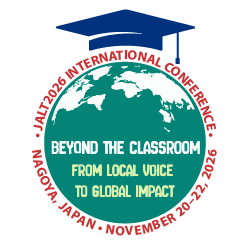“Hug a tree after class,” I would tell students as I passed them a handout they had forgotten to bring from the previous week. Some teachers feel guilty about killing trees making hundreds of copies of worksheets and sometimes ending up with extras that are thrown into the recycle bin. As schools and organizations think about ways to reduce their carbon footprint or save money by reducing printing costs, one thing they can do is to use presentation software such as PowerPoint or Keynote (Apple’s version of PowerPoint) to present material in the classroom instead of textbooks or handouts.
For teachers who have developed their own curriculum and worksheets, making copies for classes can be time consuming. Adapting worksheets onto presentation software may also seem time consuming, but since the worksheets are already on the computer, they could be copied and pasted directly onto slides and manipulated for the best display. Having information, examples, and correct answers already prepared saves classroom time by not having to write on the whiteboard. The whiteboard can still be used, but mostly for new or spontaneous information that comes up during discussions, or for students to share their answers with the class.
When creating slides from worksheets, language teachers can abandon the rules for creating slides for typical presentations given at conferences or seminars. However, there are a few basic principles to keep in mind: Based on student feedback, 64-pt font size is best, 48-pt is a little too small. Some text headlines or bullets points can be useful, but refrain from overwhelming students with too much reading from the display. Use a lot of visuals. These can be found on free clipart sites such as MyCuteGraphics <mycutegraphics.com>, TeacherFiles <teacherfiles.com>, Classroom Clipart <classroomclipart.com>, or by searching the Internet. Animations and sound effects help to keep the students engaged—the sites above also offer animated gifs to make your presentations exciting. Based on previous experience, some ideas and tips for useful slides are below:
First day class orientations can be very repetitive. Teachers can make their goals and expectations clear for all the classes by creating a slide to show in each class.
During dialog or conversation practice, key phrases can be displayed for students to begin practicing with and then removed once they gain comfort.
- Conversations from textbooks can be displayed with color-coding for each partner. As students practice the target language, information can be removed slowly as students memorize it and demonstrate knowledge.
- Photo prompts can be used to encourage conversation practice by allowing students to look up at the screen rather than down at a textbook.
- Slides can lead students through the process of a guessing game. They can show the students how they will need to manipulate language during practice exercises and included visuals help reinforce meanings.
- Slides with animations help explain grammar constructions in their parts which can be revealed piece-by-piece.
- Using slides with music and video makes the lesson more engaging.
- Showing a homework slide at the end of your lessons ensures that teachers will not forget an assignment, and the visual cue reinforces what the teacher assigns verbally, thereby increasing retention.
One issue with using presentation software is the equipment needed. Most teachers have laptop computers, but if not, an investment in one can be pricey for part-time teachers or those who do not have research funds. Most schools have extra computers that teachers can borrow. Recently, iPads and even cell phones can be used with the proper adaptors for screen display. Also, the classroom needs to be equipped with a large monitor or projector and screen so that all the students can see the slides. Be sure to have the proper cords and/or adaptors to plug the computer into the display system. There is also open source software on the Internet if a teacher does not want to purchase Keynote or PowerPoint; however, in this case, Internet access may be necessary.
While the use of presentation software has not statistically demonstrated language improvement among the students, it has helped to create a lively and fun atmosphere in the class as well as to eliminate the use of a lot of paper. The estimated paper savings for 12 classes per semester is approximately 5,000 sheets of A4-sized paper (and copy toner). By using presentation software in lieu of prints, at least one tree per year can be saved (Conservatree, 2012).
Some may say that using a computer or electronic gadget is actually worse for the environment. As long as electronic devices are recycled rather than being thrown in landfills or burned, teachers are being environmentally responsible. So get out the presentation software, impress your students, and save trees.
Reference
Conservatree. (2012). How much paper can be made from a tree? <conservatree.org/learn/EnviroIssues/TreeStats.shtml>.