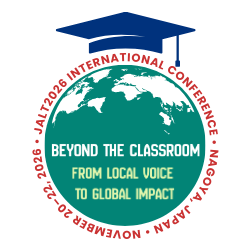Chances are that if you have been teaching in Japan for any length of time, you've developed a lot of your own material to supplement the commercially made textbooks you use. It's also likely that you've toyed with the idea of putting this material together into a textbook of your own.
Producing your own textbook has definite advantages. It means you can produce something tailor-made for your classes, using material you are familiar with and are comfortable using. It's likely that you can save your students money too! Even with small print runs, the costs per book should still be significantly down. Of course, you may opt to add your own profit margin, but that is a personal decision. There is also the satisfaction factor—seeing your ideas printed and bound is extremely rewarding, and your students are likely to be similarly impressed.
There are downsides though, with the most significant being the sheer amount of time required to prepare your material. Be prepared to lose a vacation or two and a lot of evenings once you start! However, with the right choice of software you can make the whole process much easier—and that is what we will be discussing in this month's column.
Desktop publishing packages are not cheap, and if you haven't used the software before, there is likely to be a significant learning curve. Before you invest this time and money, it is vital that you find a print company to work with (if you don't already have one, your school office can very likely help you), and discuss what the printer's requirements are and what software they can handle. You'll also need to make a decision on whether to use camera-ready copy (CRC) or data (see the side bar: CRC vs. Data)
SIDE BAR
CRC vs. Data
Camera Ready Copy
Advantages
- Easy, as it just requires printing off on a good laser printer (do NOT use ink-jet printers for CRC!)
- Fast.
- For plain text, no significant drop in quality.
- Accurate—you can see exactly what will be printed.
Disadvantages
- Significant drop in print quality if you are using graphics and tonal areas. Expect very muddy reproduction.
Data
Advantages
- Much better reproduction. Makes using photographs and graphics possible.
- Pre-print proofing and editing possible.
- Very portable—just burn a disk, or possibly even email data. Save a tree!
- If you are using colour, you have no choice but to use data.
Disadvantages
- Requires your print agency to have compatible software.
- Can be time-consuming.
- Pre-print changes can occur, so a final proofing is vital!
Whether you opt to use CRC or data, your final choice of software is going to be based around the following factors:
- Suitability for the task.
- Price (more specifically, your budget).
- Your computer ability.
- Support available in your working environment (tech support, or colleagues with experience).
- Compatibility with your print agency.
Software Packages
Microsoft Word
Word www.microsoft.com is probably the most ubiquitous software available, and it's more than likely one that you are already familiar with. It is powerful and well supported, and if you are only doing simple CRC, it is more than likely all you will need. The disadvantages are that formatting and layout will change drastically if you change computers or platforms, and most good print agencies will not accept data in Word format. There's also the domino effect—if you make one small change, this can cause a cascade effect, throwing the rest of your data out of alignment.
AppleWorks
Another office package, AppleWorks www.apple.com for Macintosh computers is robust and easy to learn. Unfortunately, a lack of recent updates makes this package somewhat dated, and it is unlikely your printer will support it.
Microsoft Publisher
A light DTP package, Publisher www.microsoft.com has never really taken off. Though it is easy to learn and produces nice results, few print agencies will touch it. There is also no Macintosh version available.
QuarkXPress
Xpress www.quark.com used to be the industry standard for professional DTP work. Recent upgrades, however, have been very slow in coming, and have had many bugs. The latest version (6 at the time of printing) is a significant improvement, but it may be a case of too little, too late, as Quark's competitors have moved far ahead! Combine that with its high cost, restrictive licensing, and probable incompatibility with your printer's software (it doesn't handle save as in earlier versions well) make it a package you should decide on with care.
Adobe InDesign
InDesign www.adobe.com is probably the most advanced DTP package currently available. It is extremely powerful—which also means it can be extremely difficult to learn (I recommend using Adobe's Classroom in a Book series). It is also expensive, though Adobe's academic pricing options are well worth investigating. Compatibility can be a problem too, as many print companies have yet to upgrade from InDesign's predecessor—Adobe PageMaker—and files are not reverse compatible. This can be worked around by exporting to PDF or Illustrator format, though the latter can be time-consuming.
What makes InDesign so worthwhile are its rock-solid text and graphics formatting capabilities. When you place a block of text in a desired location and format it to your requirements, you know it is there to stay even if you change computers or platforms. Once you have set up text how you want it, it is easy to create Styles, giving you the ability to format text with just one mouse click. If you're working with graphics, InDesign handles most major formats, and works seamlessly with other Adobe products such as Illustrator and PhotoShop. A word of warning—check that your computer can handle the software and that you have plenty of RAM installed, as it is extremely processor and memory hungry.
Adobe Acrobat
While not a DTP product, Acrobat www.adobe.com is worth mentioning because it gives you the ability to create high quality Portable Document Format (PDF) files from within any application. An increasing number of print agencies are accepting PDF files for printing, and as long as care is taken to export high-quality files, there is little or no loss of quality. The disadvantage is that preprint editing is almost impossible, and any changes in the original files require the PDFs to be generated again.
Other Products
- Corel Graphics Suite—www.corel.com: A robust design package from a company that was once a major player. Affordable.
- Canvas—www.deneba.com: More a graphics package, but with DTP capabilities. Has a devoted following (see www.canvangelist.com).
- Ragtime—www.ragtime-online.com: A relatively new application that has exciting possibilities. Best of all, it's FREE (though it is a 40+MB download) for noncommercial use. Multi platform too.
- OpenOffice—www.openoffice.org: More an office suite than a DTP application, but worth mentioning because of its open source nature. Free, though difficult to set up.
Once you have decided on a DTP package, commit yourself to learning to use the software before you start your project. It will be tempting to jump straight in, but as your skills increase, you'll look back on those early attempts and end up doing them again anyway. In a future column, we will look at preparing your projects for layout and printing.