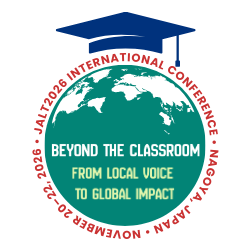Quick guide
- Key words:Computer, dialogue, animation, four-skills
- Learner English level:High beginner and above
- Learner computer skill level:Basic Internet skills sufficient
- Learner maturity:High school and above
- Preparation time:About 3 hours
- Materials:Computer, high-speed Internet connection
Introduction
Dialogues are a common approach for demonstrating or practicing new language in a communicative context. Having students create and practice short dialogues is an age-old tool for checking comprehension, practicing language, and motivating students. Indeed, dialogue activities are effective for integrating and developing all four skills. However, sometimes performing dialogues in class can be tedious.
A recently developed free online animation application, Xtranormal Text-to-Movie, allows users to create short animations with up to two characters. It’s astonishingly intuitive and easy to learn. Characters, voice-accents, and background sets are chosen, the script is typed in, and drag-and-drop camera angles, sound effects, gestures, and facial expressions are selected. When it’s all put together, the application renders the animation and publishes it. The animations can then be viewed at the Xtranormal website, or even uploaded to YouTube.
The voices aren’t perfect, but they sound much better than any other computer voices I’ve ever heard. The expression is a little flat, and unpredictable in rhythm and tone, but it’s not too bad. Think Hal in 2001: A Space Odyssey. There are a number of European languages in the available voices, such as German, French, Spanish, and Italian, making this a useful activity in other language classes as well. The website is still in development and promises to add more features and improvements in the near future.
The website is free for its basic package. The Premium account option charges a pricey fee for use, and offers a lot of added benefits and variations. I used a Premium account for my class, but it’s possible to do this activity for free.
Preparation
Step 1:Create a class account at xtranormal.com and try it out a bit on your own. The average computer-savvy person picks it up in minutes. The website offers a quick, helpful tutorial as well.
Step 2:In a conversation or speaking class, assign small groups of 3-4 students to write short dialogues. (Having prepared dialogues before turning on computers saves a lot of time later. It’s a good idea to keep it very simple initially since time disappears quickly in any computer-related language lesson.)
Step 3:It might be a good idea to prepare a handout to give students an overview of the Procedure steps you want them to take. (See Appendix 1)
Procedure
Step 1: In a computer classroom, do a short step-by-step demonstration of how the website works. Create a small animated dialogue eliciting student suggestions. I did a minimal but sufficient demo of 5 minutes.
Step 2:Put each dialogue group to work together on one computer. This means the teacher spends less time running around from computer to computer solving problems. Groups tend to share knowledge and solve problems on their own. Xtranormal allows multiple users to work simultaneously on the same account, so log every computer onto the class account. This will put all the final published animations in one central location.
Step 3:Explain that students will be using their created dialogues as input and have them type in their scripts first.
Step 4:Once the dialogue script has been typed in, allow students to play around with characters, voices, backgrounds, gestures, expressions, and camera angles.
Step 5:When the animations are finished, have students publish them to the account.
Step 6:Finally, have students view each other’s work and post constructive reaction comments on the website. This can be done as homework.
Conclusion
The fun factor in this activity was extraordinary. Students loved doing this. Seeing their scripts acted out by animated characters was satisfying and intriguing for even the most lackadaisical student. The unforgiving GIGO (garbage-in-garbage-out) nature of computers forced students to troubleshoot their own spelling, grammar, and punctuation errors. The website’s English menus and instructions were challenging to some students, but also provided some new useful vocabulary and idioms. All in all, an enjoyable break with great results. Multiple viewings recycled and reinforced the new language much more than merely watching skits in class.
Reference
- Xtranormal Text-to-Movie <www.xtranormal.com>.
Appendix 1 can be viewed below.