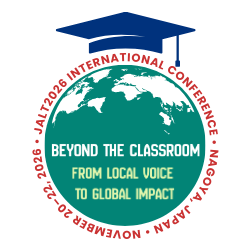Quick guide
- Key words: Computer-Assisted Language Learning (CALL), flashcard software, vocabulary
- Learner English level: Beginner and above
- Learner maturity: Junior high and above
- Preparation time: 25 minutes
- Activity time: 50 minutes
- Materials: Internet enabled computers, one CD-R, target vocabulary list
The seemingly endless stream of new vocabulary can seem an insurmountable obstacle to a language learner, and the sheer volume of new terms and grammar points included on standardized English tests makes efficient study essential.
Fortunately, Computer-Assisted Language Learning (CALL) can greatly enhance the speed with which language learners acquire and retain new information. Many flashcard applications track user performance over time and test accordingly in the future. The more difficult to recall—based on user input—the sooner the card will be presented for review. By focusing on the difficult terms, such software increases study efficiency by eliminating needless review of easy terms every time. Finally, these applications can regularly sync to cloud storage so that study sessions can end in one location and pick up exactly where the user left off in another.
Besides a wide variety of freely downloadable shared decks, including vocabulary lists from Obunsha’s popular Target series, most flashcard applications enable easy creation of custom word lists. Likewise, in the TESOL classroom, students can create personal decks to study for next week’s test or next year’s Eiken. Additionally, both audio tags and images can be added to aid recall.
In the following lesson plan, a free cross-platform desktop client named Anki <ankisrs.net> is used to help students study for a vocabulary test. While the lesson plan can be adapted for any level, for simplicity’s sake, I will describe a junior high school lesson set in the school computer lab in which the upcoming textbook chapter contains a vehicle-themed vocabulary list.
Preparation
Step 1: Reserve the school’s computer lab for one 50-minute class period and procure a copy of students’ target vocabulary list.
Step 2: Obtain example images of each vocabulary item from their target list, using Google Images or another image search engine, and burn to a CD-R.
Step 3: Briefly familiarize yourself with Anki’s installation and features ahead of time.
Procedure
Step 1: Lead students through the simple installation process found at <ankisrs.net>.
Step 2: Have students download a sample deck and verify student understanding of the difficulty-rating scale from 1 (forgot completely) to 4 (remembered perfectly).
Step 3: Lead them to create a new custom deck and demonstrate how to input information for flashcard creation.
Step 4: Pass around the images CD and instruct students to copy it for later use. If the instructor has access to official student e-mail addresses, as in the case of a university setting, the image files can be e-mailed to the students in advance to save time.
Step 5: Once everyone has entered the terms from the vocabulary list, the instructor should demonstrate correct pronunciation for each term and students should create audio tags by clicking the record icon.
Step 6: Demonstrate image attachment and instruct students to use the copied images to complete their picture cards.
Step 7: Students should drill the new vocabulary using the onscreen flashcards until the deck is finished (i.e., until they have scored at least a 2 on every card). The instructor should walk around the room to ensure that each student practices the correct pronunciation following each audio cue.
Step 8: Encourage students to review their decks once a day in the computer lab or at home after downloading the free software. They should continue to review daily until completion of the test for that particular chapter’s vocabulary.
Conclusion
Flashcard applications such as Anki are also frequently available for mobile devices. Since so many young people already own an iPod Touch/iPhone or spend a great deal of time in front of the computer anyway, lesson plans like the one above offer an opportunity to introduce them to convenient language learning tools for use both in and out of the classroom in an ongoing and cumulative fashion. Whether for weekly vocabulary tests or eventual Eiken certification, CALL and flashcard software offer a fun, convenient way to marry young people’s love of technology with the educator’s desire to hone students’ English skills.