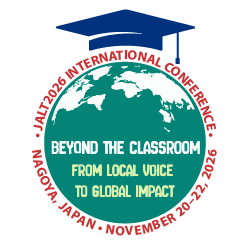Dear TLT,
I was talking with a colleague recently about students using their smartphones in class. He was really against the idea, saying that they are a total distraction. He has banned them completely. While I can see his point, a total ban seems like a rather draconian move to me. Smartphones are really powerful pocket computers, after all. However, apart from students looking up words or checking out Wikipedia, I’m at a loss for how to make better use of smartphones. Do you have any ideas for me?
Challenged in Kansai
Dear Challenged,
Thanks for your message. Yes, your colleague does have a point—smartphones can be a source of distraction in class, another outlet for students to escape into. Banning them completely may well be the best solution for a group of students with insufficient maturity to stay focused. However, we like to think that for the majority of your classes, if you set clear guidelines and have lots of interesting things for students to do, there is a lot that smartphones can bring to enhance learning. They are, after all, rather miraculous inventions, with each phone containing more computing power than the gigantic mainframes and supercomputers from the days of the Apollo space missions in the late 60s (Puiu, 2015). If you have a class where everyone has a smartphone (which is quite common these days), there is actually a lot that can be done with them. You’ve identified a few basic things already—smartphones can make for very good reference tools, but there is so much more they can do! In this short column, we can only scratch the surface, but hopefully our suggestions will get you thinking creatively about what is possible for you. In addition to reference functions, we’ll look at many other areas of EFL instruction where smartphones can come in handy. To keep things simple, we’ll only suggest apps that are free and cross-platform, ones that work on both the Android and iOS operating systems.
Reference Tools
You’ve mentioned that your students use their smartphones to look up words and check Wikipedia. That’s great. Did you know that there are some really good dictionary apps out there? One we like is Google Translate, which has a nifty voice-activation feature. You can also take a photo of some words and then get a translation by swiping your finger over the scanned text. We use this feature ourselves when out and about in Japan for translating important signs, menu items, or package info. Students could be asked to do this as well. As for Wikipedia, if students don’t have it already, have them download the free app which can greatly streamline their browsing experience in preparation for discussions, writing projects, or mini-presentations.
Vocabulary Practice
Two great vocabulary-practice apps are Quizlet and Memrise, both of which allow for a smooth mobile user experience of their respective websites, quizlet.com and memrise.com. These services allow students to drill ready-made lists, or ones you or your students have created. Each of these apps have their pros and cons, but overall they are both excellent ways to practice vocabulary outside of class. Quizlet, which is an online version of traditional flashcards, also allows students to drill words via a number of engaging activities such as dictation, games, and quizzes. You can also customize and print out the quizzes for use in class. The key advantage of Memrise is the “spaced recall” which allows students to automatically review previously learned items at varying intervals of time. In addition, the “points accumulation” nature of Memrise makes it very easy to track how well students are progressing toward a clear numerical goal you set. Quizlet, on the other hand, does not have spaced recall and is not quite as easy to set clear goals with, although it is possible to see what sets students have studied if you pay for a teacher’s account. Nevertheless, both apps are solid and worth checking out. The ability to make custom vocab lists (such as ones from whatever textbook you are using) is a big advantage.
Enhancing Conversations
Two very simple apps that can really enhance student conversation practice are Google Maps and YouTube. With Google Maps, students can showcase their hometowns and talk about where they grew up, where they went to school, where they like to hang out, and any other interesting info. They can explore their towns via photos and street-view, thus taking their classmates on engaging virtual tours. This functionality also works great for travel-based topics. Students can show where they have been and where they would like to go in the future. With YouTube, one fun use is to explore favorite kinds of music and films. You and your students can introduce songs, discuss lyrics, movies you’ve seen, or ones you want to watch. Having some music in class can make for a bit of cacophonous fun. These apps also are ideal for chatting in student lounges. We think you will enjoy learning about current trends in Japanese pop culture from your students. Oh, one tip for using these apps—show your students how to save favorite locations on Google Maps and how to create playlists on YouTube. This can make it much easier to access favored content when talking with different people.
Pronunciation Practice
Pronunciation can also be practiced on smartphones using a combination of a dictation app, such as Dragon Dictate, and a voice-recording app like Recorder HD. Built-in voice memo apps also work great for this purpose. The students use Dragon Dictate to practice target sounds and phrases until they get a reasonably high accuracy. Then they record set sentences or their own dialogues using the recording app. Finally, they can upload their recordings to a shared folder on a cloud-based file sharing service that you have previously set up. From here you can conveniently access the files on your computer or phone for review or assessment purposes.
Cloud-based File Exchange
Speaking of cloud-based file sharing, there are many such services out there that enable you to create a class folder into which your students can put files, thus giving everyone easy access. One very popular app along these lines is Dropbox, which is the mobile portal to the cloud-based storage service’s website (dropbox.com). It takes a bit of setting up at the start, but, once everything is working, the ability to seamlessly share files to a common folder, be they audio, video, photos, or text documents, is immensely helpful. Sharing audio recordings is one great use of Dropbox. In addition to pronunciation practice, we like to have students record short conversations with each other each week, outside of class, for homework. These can be uploaded by the students themselves to the class folder. This allows you to track student progress and do other noticing activities to help students become more aware of their strengths and weaknesses.
For oneway file sharing, the Dropittome web service allows teachers to set up a dedicated web address through which students can submit almost any kind of file simply and directly to the teacher’s Dropbox account.
Accessing CMS
If you use a course management system (CMS) such as Schoology, Coursebase, or Moodle, you should know that there are free smartphone apps for these platforms. They can make it easier for your students to access your classes to share files, complete homework assignments, and participate in other activities.
Making Presentations
We find that getting your students to prepare presentation slides on their phones has some advantages. First, there are any number of presentation apps out there, such as Keynote, Powerpoint, Haiku Deck, Zen Deck, and Google Slides. There are various pros and cons between each of these, but they all enable students to prepare at their leisure, unshackled from their PCs. Second, the smaller screen size makes them focus better on the key concepts rather than inundating slides with lots of text. Third, we’ve found that students actually tend to put more effort into what they will say rather than spending hours on a PC creating a typical presentation deck.
Displaying smartphone-created presentations takes a bit of practice, but once you figure it out, it usually works well. The presentation apps should be able to export a complete project which students can share with you via a class Dropbox folder, for example. You can then play the files on your projector-connected computer. There are also special adapters you can get to attach smartphones directly to a projector. Wireless connecting is also possible. Finally, not connecting to a projector at all is a viable option to consider: students can use their presentation app like a personal set of notecards as they deliver their talk.
Mind Mapping
Speaking of presentations, one great way to prepare for them is to use a mind map. Fortunately there are some really good mind-mapping apps out there. We really love MindMeister, a web-based service (mindmeister.com) that allows students to create up to three mind maps for free, which may be just enough for a course. Besides being well-designed and easy to use, MindMeister app enables users to access their maps from their smartphones. These maps are collaborative in a similar manner to GoogleDocs, allowing students to work together on a project while giving you access as well. This can come in really handy when planning out bigger projects, such as long-form essays or research papers.
Online Surveys
For students doing presentations or other types of research projects, online surveys to collect critical data can be easily conducted via various web-based services such as Survey Monkey (surveymonkey.com) and JotForm (jotform.com). The smartphone apps can be used after setting up an account online. Each service allows for a decent level of functionality within their “freemium” business models. Once a survey has been made, students can share them via their own social networks via SNS apps they are already using, such as Facebook, Line, Whatsapp, or Snapchat. This allows them to collect a large number of respondents rather easily, something that can enhance the efficacy of their questionnaires.
In conclusion, we hope this short article has given you some food for thought on how you can help your students make good use of their miraculous pocket computers that also happen to make phone calls. There are so many options and ideas out there that it can feel quite overwhelming. To find out more about the apps and services highlighted in this article, simply search for them on your phone’s app store or look them up online. We suggest you start slowly and strive to incorporate even just one app or activity at a time. There is no need to upend your entire workflow. Make sure you have used the apps yourself first so that you can better guide students through any set-up procedures necessary. This is a field that is growing rapidly, so stay with it. New and exciting capabilities are always coming up, many of which you may be able to learn more about at your next JALT conference. Try things out and go with what works. The main thing, after all, is not the technology but what can be done with it. Anything that helps your students learn and stay engaged should be worth looking into.
Reference
Puiu, T. (2015, October 13). Your smartphone is millions of times more powerful than all of NASA’s combined computing in 1969. Retrieved from http://www.zmescience.com/research/technology/smartphone-power-compared-...