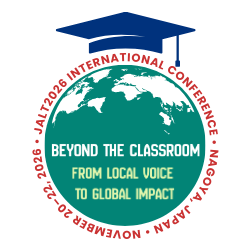Video has become one of the most common forms of media our students consume. Whether watching YouTube, anime, music videos, or movies, students love to engage with video. Therefore, having students create videos as a project has an inbuilt sense of appeal. Students are motivated when creating something they value and something they believe has a real outcome. Depending on the type of video, students can learn skills such as narration, persuasion, character development, dialogue, and exposition, as well as develop the teambuilding and project management skills needed to produce real language content.
That said, the thought of shooting and editing student video stories can be daunting. Setting up the gear, getting the lighting right, worrying about camera angles, and capturing decent audio can take time and sometimes requires a high degree of technical knowledge. Then of course, there is the old directorial koan: How many takes is it going to take to get a good take? Creating narrative videos from still images is a user-friendly alternative.
When teaching a media and journalism course, I wanted to have my students create digital media that they could then upload to a blog. I decided to try the animated still images approach, to allow them to create media easily without the need for in-depth technical mastery. The process was relatively straightforward and the results were impressive. To produce this kind of video, you need editing software that has two features: a multi-track timeline and an editable Ken Burns effect. Suitable options are discussed below.
Multi-track Timeline
As the name suggests, a multi-track timeline has multiple tracks that can be utilized which have independent tracks for video and audio. Having a separate audio track is vital as it allows you to sync the audio with the video and vice versa, which means you are able to position the dialogue and images exactly where and when you want them, as is possible in WeVideo <https://wevideo.com> (Figure 1). Much of the slideshow-style software currently available doesn’t offer this level of fine-tuning and is better suited to non-narrative music videos.
Editable Ken Burns Effect
The Ken Burns effect is the ubiquitous zooming and panning effect that is the default setting in many slideshow applications such as Apple’s iMovie 10 (Figure 2). When this is editable, it allows you to choose a starting and ending position as well as the duration and degree of zoom. The effect automatically creates a video from the start position to the end positions over the amount of time chosen. Imagine a picture of two people running; the one behind has a grimace on her face. You can accentuate the struggle of that runner by starting with a wide view from where we can see both runners and then ending at a close up of the second runner’s face. The result creates a feeling of motion and dramatic action.
Video Editing Software Options
Both Apple and Windows platforms have their own video editors, and each has some features that the other doesn’t, but for the tasks being described, either will suffice. Apple’s iMovie is a semi-pro level editor that produces beautiful, polished videos. The editing workflow is very intuitive and there are simple social media export options. If the teacher has access to a Mac lab, iMovie would be the way to go. Windows Movie Maker <http://windows-movie-maker.org> is part of Microsoft’s Windows Essentials freeware, and though a little more difficult to use and less feature-rich than other options, it produces decent results. Windows Photostory 3 <https://www.microsoft.com/en-us/download/details.aspx?id=11132> is designed for creating pan and zoom stories from pictures. Although effective, it lacks object-based editing, so is less intuitive. Furthermore, it doesn’t allow for adjusting the volume of background music throughout the video, which can lead to it competing with any voice tracks.
WeVideo
For the project being described in this article, the author chose WeVideo because it is a very user-friendly, multi-featured, online video editor that offers a free option with some limitations, in addition to paid subscriptions. Free users can edit as much as they like and are able to upload their own images, video and audio. The video projects and media are all hosted online and there is even an app for iOS and Android.
The drag-and-drop editor is fantastic and WeVideo also has a large selection of free backing tracks that can be used as background music for the video story. WeVideo can handle multiple audio and video tracks and has stylish video effects. Audio levels can be adjusted to fade in and out as needed, and video and images can also be timed to fit the voiceover track.
Video Project in the Classroom
The videos that the students produced were part of a project-based learning (PBL) unit on Public Service Announcements (PSA), undertaken over six weeks in an elective media and journalism class for university English majors. A PSA is essentially a commercial that is made for the good of society, as opposed to ones used to sell something. PSAs alert the public to a potential problem or danger and then urge them to take some action. A PSA project was chosen because telling stories that matter motivates content creators (Porter, 2009). A PBL approach was chosen in order to increase student motivation and create a bridge between English in the classroom and that of real life situations (Fried-Booth, 1997). The classroom used for the project was a computer lab where each student had a computer with Internet access. After two lessons analyzing PSAs and generating some topic ideas, students developed the story or allegory they would use to get their message across. Topics ranged from more traditional PSA themes such as not using a mobile phone while walking, drinking and driving, train manners, to broader themes such as better communication and job hunting. Each team began to build their story using drawings or photos into a storyboard with dialogue and any audio or video effect desired for each picture. Creation of the script and storyboard took another two lessons. In the final two weeks, students recorded dialogues and sound effects on their phones, or directly to computers, and took pictures of the storyboard images.
These elements were then uploaded to the students’ WeVideo account. Once this was done, students synced everything up in the video editor and when finished, exported their PSA video. The results were striking and the students couldn’t wait to show them off to their friends and family. The projects were graded against a list of criteria including inclusion of title, use of pan and zoom, narration, dialogue, inclusion of statistics, and grammatical correctness. Furthermore, they were evaluated on creativity and effectiveness to convey the message. Additional feedback was provided by other students via the class blog comments section. The PSA project was 40% of the final course grade.
Conclusion
Creating video stories from still images proved to be an engaging, manageable, and worthwhile project. Even students with only a minimal amount of technical skills were able to create dynamic, narrative video stories using the free WeVideo editing software. Students clearly had a sense of accomplishment when viewing their final products, having used English in a realistic project related to the course curriculum. This PBL approach would be suitable for creating a variety of narrative story videos in almost any EFL lesson.
References
Fried-Booth, D. L. (1997). Project work (8th Ed.). Oxford, England: Oxford University Press.
Porter, B. (2009). Digital storytelling across the curriculum. The Creative Educator, 8. Retrieved from http://creativeeducator.tech4learning.com