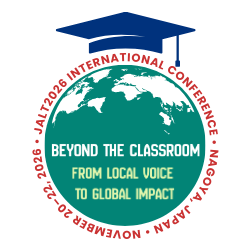Teachers often recommend that students increase their exposure to native materials outside of the classroom using popular streaming sites such as YouTube and Netflix. Using these resources can be challenging, however, due to a number of factors such as the wide range of vocabulary, fast speaking speed, and unfamiliar pronunciation. As making the jump from textbook materials to native materials can be quite daunting, learners typically use a number of strategies, such as using dictionaries, watching a video multiple times, and viewing L1 subtitles. However, all of these strategies can be a bit cumbersome and impede learners from simply enjoying the materials. Fortunately, a solution to this dilemma is Language Reactor (https://www.languagereactor.com), a free plugin for the Google Chrome browser. After describing how to get started with Language Reactor, I will detail how it can help learners to improve their listening comprehension, vocabulary knowledge, and pronunciation.
Getting Started
After visiting the website, users are prompted to select, from over 50 choices, the language they are studying and their native language. Note that this plugin is only available for Google Chrome at this time, and is unavailable for mobile phones, tablets, and televisions. Although a number of resources are shown on the left side of the homepage, this article will primarily describe the functionality of Language Reactor within YouTube and Netflix (see Figure 1). After successfully installing the plugin, a small Language Reactor icon will appear in the upper-right corner of the browser window.
Listening Comprehension
Language Reactor aids listening comprehension by simultaneously displaying subtitles in both the L1 and L2. Additionally, a transcript in either the L1 or L2 can also be displayed on the right side of the screen (see Figure 2).
The dual subtitle function can help teachers accommodate classes of students who have different native languages. For example, a teacher could show an English video in class with subtitles in Japanese and Chinese to help students understand the main ideas. Then, the teacher shows the video again with only English subtitles in order to have students focus on the language used in the video. This function is also quite useful outside of the classroom, as well. For example, say two people want to watch Squid Game with the original Korean audio. However, neither of them speaks Korean: one person’s native language is English, and the other person’s native language is Japanese. Language Reactor offers the perfect solution to this predicament.
Vocabulary Knowledge
Language Reactor also contains several useful features for increasing vocabulary knowledge. The first of these is a pop-up dictionary. When users encounter an unknown word in the subtitles or transcript, they simply hover over it and an L1 definition appears. If they click on the word, the program pronounces the word, displays example sentences, and provides links to external dictionaries. Thus, Language Reactor simplifies looking up unknown words while watching videos. This is useful because research has found that lexical knowledge is one of the primary factors affecting listening comprehension, and estimates of necessary lexical coverage (i.e., percentage of known words) range from 90% (Giordano, 2021) to as high as 98% (Stæhr, 2009).
Learners can also set their relative vocabulary level, and the program will highlight words that they might not know. Another useful function is the ability to tag words in different colors, such as marking unknown words in yellow. Finally, if users upgrade to the Pro version (currently ¥800 per month), unknown words can be saved, added to Language Reactor’s flashcard program, Phrase Pump, or exported to a text file for use with another vocabulary program such as Anki (https://apps.ankiweb.net). Like Anki, Phrase Pump also utilizes spaced repetition, although it is not as customizable.
Pronunciation
Yet another useful feature of Language Reactor is the auto-pause function where videos will pause after each line of speech. This feature makes it simple to practice shadowing, a pronunciation activity where learners mimic the rhythm, intonation, speed, and connected speech of natural language samples (Lambert, 1992). Without Language Reactor, line-by-line shadowing can be tedious as it requires pausing the video precisely between speaker turns.
Limitations
As noted earlier, Language Reactor is only available for the Google Chrome browser on a PC and users of the free version cannot save or export lists of words they wish to study. In addition, most other functions are in beta. Finally, it is unclear what vocabulary list was used to create the frequency bands.
Conclusion
Language Reactor’s enhanced functionality for YouTube and Netflix might not be necessary for the language classroom, but it can be particularly useful for self-study. Considering that students are familiar with YouTube and that many have Netflix accounts, the burden of having students adopt a new study method is greatly reduced. However, it is not readily apparent how to use Language Reactor, so teachers who wish to introduce the program to their students should spend a few minutes of class time showing its functions and settings. If teachers empower their students to self-study using resources such as Language Reactor, learners are more likely to make the leap from textbook to native materials, and therefore reap the benefits of increased exposure to the target language.
References
Giordano, M. J. (2021). Lexical coverage in dialogue listening. Language Teaching Research. 1–28. https://doi.org/10.1177/1362168821989869
Lambert, S. (1992). Shadowing. Meta, 37(2), 263–273. https://doi.org/10.7202/003378ar
Stæhr, L. S. (2009). Vocabulary knowledge and advanced listening comprehension in English as a foreign language. Studies in Second Language Acquisition, 31(4), 577–607. https://doi.org/10.1017/S0272263109990039