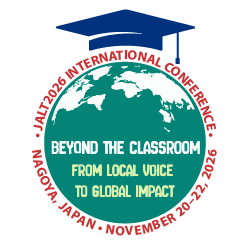The use of ICT (information and communication technologies) tools has brought significant changes to the educational process in higher education. Language educators have embraced the use of learning management systems (LMS) to disseminate information to stakeholders, namely, students, the administration, and parents (Murakami, 2016). This section of TLT has availed educators with a plethora of opportunities to integrate the use of technology in language learning. However, one specific aspect rarely touched upon or written about is how online tools can aid teachers in planning, grading, and managing their day-to-day tasks in the classroom. A good portion of teachers’ administrative tasks is to keep accurate attendance records and gradebooks—doubtless, two of the most demanding operations for teachers. Both require constant updating and can be the only quantifiable data you have to communicate to relevant parties in your institution (Ferentinou, 2020). Fortunately, access to the right online tools can help teachers stay organized. The purpose of this article is to present the basic features of the digital platform, Additio.
Background
The Additio app is an easy-to-use digital LMS platform that integrates classroom management, lesson planning, and assessment—all in one place. The integration of these three features allows you to store and access information in a more efficient format without the need for separate records. It has numerous advantages, including working across multiple devices, such as Android, iOS, and the web; being able to synchronize data across platform devices; and an internet connection is not required to access data.
Pricing Plans
The Additio platform is divided into two types of plans: one for teachers, and the other for institutions. The Additio Starter for teachers is available to try for free (a 30-day free trial). It allows you to create unlimited groups of students, integrate with an LMS, and create detailed unit lesson plans and projects. The Additio for Teachers is the next plan; it costs ¥1,180 per year and affords access to the Additio Starter basic plan, plus unlimited evaluation and rubrics, synchronization between devices, and access to more than 150 functionalities. Additionally, the platform also offers a custom price for institutions with specific needs. They may include a wide array of features such as a centralized information, learning analytics, a communication platform between families and students, and tools to create online activities (Additio, n.d.).
Getting Started
Additio is available in both iOS and Android application stores. It can also be accessed in conjunction with a desktop website (https://web.additioapp.com/access/signup). The first step for interested teachers is to complete the sign-up process, including all information fields, and then accepting the terms and conditions. Alternatively, teachers with an existing Google, Microsoft, or Apple ID account can simply log in by clicking the company’s icon. You will be prompted to sign in your existing account information (Figure 1). Once you have successfully signed in, Additio will send a confirmation notice to your email address to be confirmed in a single-step process by clicking on the activation button provided.
Creating a New Class
Once your account has been activated, you are ready to set up your first class. To do this, click the three-by-three vertical dots menu on the top left of the screen. The clicked menu pops up a sidebar with 11 menu options. Click the “Evaluation and Groups” option to bring you to the list of groups. By default, a sample class has been created, and you can preview the settings. To create a new class/group, tap the “+” button at the bottom right corner of the screen and a pop-up window will appear, in which you will be prompted to create a new group (Figure 2). Name the new class and input the course’s starting and ending dates. If you are creating multiple classes in a week, I suggest naming your classes by day, period number, and subject in this order to easily sort your classes efficiently. Next, click the embedded “+” button in the center below to provide more information for your class timetable such as the day and frequency of the class, as well as the starting and ending time. Click “Other Options” if you would like to provide more information to your class and modify the field settings contained within that group. Once you are satisfied with your inputted information, tap the “Save” button to register the new class to the list of groups.
Importing Student Data
Additio provides multiple ways to import student data into the app (Figure 3). Instructors are given the liberty to either add a student’s data individually or importing it into a group, using Excel, Google Classroom, the official platform, or from existing groups. When dealing with a large number of students in a single class, I have utilized the “Import Students from Excel” option to expedite the import process. It creates a header list of student names and the institution’s ID number in Excel, then it imports this list to Additio. Next, configure the imported sheet by checking the box to exclude the header title of their first and last names and student IDs. You can also configure the date format (e.g., month/day/year) and click the blue “Import Students” button to proceed to the final step: linking the fields to import. In this final step of the process, you have to indicate which field is contained in each Excel column. Drag one of the student fields as indicated in blue font and link it to the corresponding header fields in the imported Excel column (Figure 4). Tap the “Import Students” button in red font, and a final pop-up notice will confirm your intention. Press the “OK” button to begin importing. You will see a new populated list of students’ names appear on the left side of the screen.
Taking Attendance and Seating Management
Taking attendance using Additio allows the teacher to record, monitor, and share data with students and the institution in an easy and simple way. The recording process is essentially the same from the web, a tablet or mobile phone. To record the students’ attendance, click the “+” icon to the right of the attendance heading. This will automatically populate the student columns with green dots by default, indicating their “Present” status (Figure 5). You can update each student’s attendance status by clicking the green dot and selecting one of six attendance choices: attendance, absence, tardiness, justified absence, justified tardiness, and expulsion. A right click on the column’s date will bring up a black rectangular menu with five options. Choose “Edit” to edit the column’s information, including the date, subtitle, the color, and width of the attendance column.
Additio includes a visual seating plan in the app to support teachers in classroom management and further supports student learning. A well-thought-out seating arrangement should take into consideration the layout of the classroom and group dynamics to create a better learning environment. Brophy (2006) conceptualized classroom management as the arrangement of the physical space in the classroom and the creation and maintenance of rules and procedures, whereas Wong and Rosemary (2001) define classroom management as practices put in place to maintain a classroom environment in which learning can occur. To view and rearrange your seating plan, tap “Others” at the top of the menu. When you select this option, the full name of the students in the group will be displayed (Figure 6). If you press on a student, that student will be highlighted in yellow. Drag that student to move him/her to the desired location. The three vertical dots on the top right allow you to export the seating plan in PDF format; and the "magic wand" below the dots selects a student randomly by highlighting the student’s name.
Planning Lessons
Additio has streamlined its platform capabilities to make lesson planning easier than ever. The lesson planner is a powerful feature that is intuitive, user-friendly, and customizable to fit the teacher’s needs. The planner feature works in all platforms, but in my own experience, I recommend using the web version, which is more practical and easier to work with. There are two ways to access the planning process: (a) from the main menu by accessing “Scheduling and Follow up” on the left side bar; or (b) from inside a group, where you can view the planning of the course for this group.
If you are working inside a group, click the “Scheduling” menu on the top of the screen, and a weekly calendar view appears. Tap the “gear wheel icon” in the upper right corner to bring up the “Edit Template” option (Figure 7). A default template with titles, objectives, resources, activities, and follow up fields can be configured to suit your needs. Each field can be copied and deleted by tapping the "vertical striped bar" in the right side of the box. Press “OK” once you have input all the information in your lesson template and it will automatically be saved and ready to use. By default, the configured template for your class will appear in a “Weekly View” under the ””Scheduling and Follow Up" heading. One notable feature of lesson planning is that Additio allows users to do long-term planning in the “Units View.” Here, all scheduled sessions will appear one below the other. You can select one of the sessions, and your configured template will appear to the right of the session (Figure 8). Add your lesson contents in each field. If you have exceeded allowable characters in the field’s box, you can expand the box by tapping the “+” button to add a new field below. Finally, outside resources such as PDF files, worksheets, and image files can be linked to your lesson units by tapping the folder icon on the "vertical striped bar".
Assigning grades
In addition to taking attendance and planning lessons, Additio integrates its gradebook seamlessly so teachers can record, track, and share student assessments. With several variations of evaluations built into the platform, teachers can select an assessment type commonly used in conventional classroom contexts. Even though grading procedures vary from one institution to another, assigning a standard points-based (between 0 and 100) grading system seems to be a common approach in the Japanese educational system, particularly in higher education. To start recording your assessment, tap the “Tabs” menu next to the "Scheduling Tab" to reveal a drop-down menu. By default, it will show the “First Tab” as your assessment name. Rename it, such as “Term 1, 2023” so you can organize your assessments by term and year. Then, click the “+” icon on the left of the screen, and a new column assessment will appear (Figure 9). Enter the name of the assessment (e.g., Presentation) and select “Numeric Keypad” as the type of evaluation before filling in the fields that apply. Review the contents and then click “Save” on the top to register your assessment type. After saving, the screen will show the "Evaluation Column" so you can enter the students’ grades. You do so by clicking the corresponding column under the header title (e.g., Presentation). Note that on the tablet platform, you will be able to enter student marks directly by using a built-in calculator, but the process differs for the web version, as you will need to input the numbers without the interface of the calculator.
Conclusion
This article has provided useful information that Additio can help teachers in planning, grading, and managing tasks in the classroom. The integration of lesson planning, attendance taking, and flexible assessments is a fantastic way to streamline administrative tasks and help teachers manage their time efficiently so that more time can be spent on lesson planning and teaching. Although this platform may not be suited for those working in different learning contexts or institutions, my experiences have been largely positive as an Additio user for over three years. It certainly has improved my workflow process and inspired me to continue and implement a paperless solution in my classroom. I hope the basic functions of Additio—from importing students’ data to grading—will promote the integration of technological tools into educators’ workflows. Finally, although I do not suggest entirely relying on Additio for your administrative needs, you should try to incorporate some of the digital processes highlighted in this article and see what works for you. After all, technology used in the classroom is a tool that benefits most teachers, if used effectively.
If you have any feedback or questions, please reach out and email me at j_martin@seigakuin-univ.ac.jp.
References
Additio (n.d.). The best platform for school management, assessment and communication. Addito. https://additioapp.com/en/
Brophy, J. E. (2006). History of research on classroom management. In C. M. Evertson & C. S. Weinstein (Eds.), Handbook of classroom management: Research, practice, and contemporary issues (pp. 17–43). Lawrence Erlbaum.
Ferentinou, K. (2020, August 14). Attendance and gradebooks in Academic Management Systems. DreamClass. https://www.dreamclass.io/2020/attendance-and-gradebooks-in-academic-man...
Murakami, C. (2016). Japanese University Students and Learning Management Systems. Learning Learning, 23(2). http://ld-sig.org/wp-content/uploads/2016/10/Article-4-Murakami.pdf
Wong, H. K., & Rosemary, T. (2001). How to be an effective teacher: The first days of school (Rev. ed.). Harry K. Wong Publications.