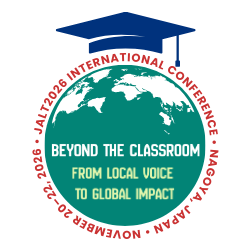I designed the LingoLab web apps to fill a gap in the kinds of practice I saw offered by the usual textbooks and online sites. A lot of the popular four-skills communicative textbooks often have a few simple cloze exercises to practice a grammar point and then launch the students into a productive communicative task. As the students’ performance is often hit-and-miss after such little productive preparation, I felt that more sentence-level practice was needed to scaffold such tasks. One of the great strengths of CALL is that it can allow for interactive practice for students to do as homework, better preparing them for more communicative tasks in the classroom. Three elements that I believe to be vital for effective CALL are being mobile-friendly, giving automated feedback, and providing systematic review. So assisted by the coding skills of Paul Raine and the support of my research funds, I started producing the LingoLab sites in 2019.
The LingoLab Activity Format
The LingoLab activity is primarily for phrase-level practice but can also be used for vocabulary study. The user is shown a cue that can be any combination of text (L1 or the target language), picture/GIF, or text-to-speech audio generated from the item data (see Figures 1 and 2). They are also shown text boxes which outline the target answer by showing the number of words and their approximate word lengths. This is important to help the user narrow down their input to get the target answer in case there are other possible correct responses.
Figure 1
L1 Prompt
Note: The L1 phrase (Japanese) to be translated is displayed.
Figure 2
Audio and Picture Prompt
Note: Audio can be based on either the text cue or the target sentence.
In response to the cues, the user can respond in one of three modes:
a. Shown Words mode has the component target words displayed on 12 tiles, with distractors filling in any extra tiles (see Figure 3).
b. Hidden Letters mode has the same layout as Shown words mode, but only the first and last letters are shown, with all the middle letters represented by a dot to show the number of letters. Obviously, this mode is more challenging, as the user needs to retrieve target words from memory rather than just recognizing them (see Figure 4).
Figure 3
“Shown Words” Mode
Note: A full word is shown on each tile.
Figure 4
“Hidden Letters” Mode
Note: Just the first and letters are shown.
Stellar Speller mode divides the target word or phrase into as many as five chunks, which can be reassembled by the user by tapping or swiping them in the correct order. This mode is an original design based loosely on some kinds of interactions in casual mobile word games (see Figures 5 and 6).
Figure 5
‘Stellar Speller’ Mode With Sentence
Figure 6
‘Stellar Speller’ Mode With Word
Separate Functions of the Three LingoLab Sites
There are three LingoLab sites, each with a different function:
1. LingoLabCo (www.lingolab.co) is for student self-study with automated review and progress tracking.
On LingoLabCo, you can register and log in with Google to have your progress saved and continue from any logged-in device. Any phrases answered incorrectly will be presented again in later sessions, utilizing a simple but effective rating system to keep track of progress (see Figure 7). A variety of default sets is provided (mostly Japanese-English), and other sets made on LingoLabOnline can be easily imported.
Figure 7
LingoLabCo Set Page Showing Progress and Mode Options
2. LingoLabLive (www.lingolab.live) is for teachers to set a real-time multiplayer quiz game for students to play online or in class. No registration is required for teachers or players. Teachers simply set up the game and have players join by URL or QR code. Players can keep the anonymous assigned name or edit it to show their real name. The scoreboard showing players’ progress (see Figure 8) is shown on the teacher’s display and can be shown to the class by a projector or by screensharing it on Zoom. Only the top 10 results are shown within the default scrollable area to avoid embarrassing slower players.
Figure 8
LingoLabLive Leaderboard View
3. LingoLabOnline (www.lingolab.online) is for teachers to make custom word/phrase sets, create one-off quizzes with detailed results reporting, and to monitor students’ progress on LingoLabCo. After registering with a Google account, teachers can create their own custom sets by typing or copying and pasting them into an online spreadsheet. These custom sets can then be used in any of the LingoLab activities by inputting the ID number. A quiz can be easily set, which can be answered by any student inputting their name (such as a Google Form) without need for registration. After students have joined the quiz by URL or QR code, the teacher can monitor responses as each question is answered, reassuringly confirming everyone’s progress during the quiz. The LingoLab format allows sentence-level quizzing that is automatically scored and does not need to be graded by the teacher. This is a unique benefit not found in systems, such as Google Forms or Quizlet, in which responses with minor errors in input would be graded as wholly incorrect. Another powerful function offered by LingoLabOnline is the ability to monitor students’ self-study progress with LingoLabCo (see Figure 9). This means that teachers can assign sentence-level practice for homework, with the review system ensuring that students get extra practice with any items that are difficult for them. The reporting data is quite basic, simply showing the number of items in a set that have been completed by the student. However, this is sufficient to fulfil its function of monitoring assigned homework.
Figure 9
Individual Student Progress Report
Note: Progress can be viewed by class, set, or student.
Conclusion
Having used this over the past three years, I have found it to be invaluable for providing sentence-level practice and assessment. Furthermore, student feedback has been extremely positive both in terms of perceived usefulness and enjoyment. Teachers and students are welcome to use the LingoLab sites for free, and there are no current plans to commercialize it. Any questions or feedback can be directed to Oliver Rose at oliverrose@kwansei.ac.jp.
|
The editor of the Wired column would like to apologize to the author of the Wired column in the previous issue of The Language Teacher (46.1). The column was lacking the correct attribution, which is provided below: “Create Your Own Vocabulary Levels Tests with VocabLevelTest.org” Brett Milliner Tamagawa University |