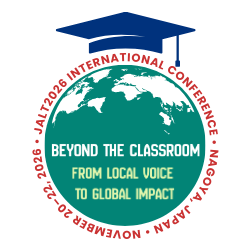Current pedagogical practices require students to submit their homework in hardcopy format. Teachers, likewise, must collect and organize those documents that were submitted by their students. This cycle of assigning, grading, and collecting homework in paper form is repetitive and cumbersome for both parties. A new paperless workflow app, Showbie, presents a promising technological alternative for connecting teachers and students. Showbie will improve classroom communication by facilitating the electronic exchange of documents such as syllabi, instructions, submissions, and grades.
The first objective of this article will be introduce Showbie and describe its features in detail, from setting up classes to providing feedback on graded assignments. The article will also identify why Showbie provides a superior alternative to paper-based communication by saving teachers time, allowing students to obtain immediate feedback, helping students stay organized, and enabling homework to be submitted online. By the end of the article, the reader should be able to implement this paperless workflow system with confidence in a classroom and enhance the digital learning experience of students.
Showbie Background
Showbie, an Edmonton-based Canadian start-up, is an easy-to-use classroom platform which “combines all of the essential tools for assignments, feedback, and communication” (Learning Counsel, 2019). It allows teachers to seamlessly share students’ progress and create an instantaneous home-school connection. The app interface is designed to be user-friendly with functions that replace paper-form assignments. While other learning management systems require time and training to implement, teachers can start using Showbie immediately once the app is downloaded.
Showbie Pricing Plans and Features
At the time of this writing, Showbie’s pricing is divided into three plans:
Basic Edition for Individual Teachers. This plan is free for one user, and allows teachers to organize unlimited classes. It comes with pre-loaded assignments and lesson plans, along with annotation tools.
Pro Edition for Individual Teachers. This plan costs $149/year or $15.99 per month (USD). The plan features unlimited assignments, a grade book, a student portfolio, a class discussion forum, parental access, annotation tools, plus all of the features of the Basic Edition.
Pro Edition for Schools and Districts. This plan includes all of the features of the Pro Edition, plus unlimited basic access for all users, with the addition of access to a school admin management system, school training resources, and provided tech support for advanced activities such as importing and account linking. Direct pricing consultation is required for the Pro Edition for Schools and Districts (Showbie Features, 2019).
Getting Started
Showbie can be downloaded to all iOS devices such as iPhones, iPads, and Mac computers. For non-iOS users, Showbie can be accessed using a web-based application (https://my.showbie.com/signin) using an Android mobile device, laptop, or Chromebook. Once downloaded, teachers may select the teacher icon and fill in the required information. Users may also link a personal Gmail account to Showbie, provided that it is assigned during the registration process. The process for a student’s registration is similar to that of a teacher. The students also have the option to use their Gmail, Microsoft, or Feidi accounts to register with Showbie.
Setting Up Classes
Once a teacher has set up a Showbie account, he or she may start setting up classes. In order to do this, the user must click the “wrench” icon at the top of the sidebar, then select the “+” (plus symbol) next to “New Class.” This will create new classes, as seen in Figure 2. Type a name and click “Save.” Below the class name is the unique class code which students will use to join the class when it is ready. At the top left of the sidebar, the user will find a place for entering a name and uploading a profile picture. Tap the picture to edit personal information and modify notification and password settings.
Creating Assignments
After creating a class, the teacher may create an assignment. Classes in Showbie are comprised of individual assignments which are organized into sub-folders. These directories will contain homework materials and the students’ completed homework files. To create an assignment:
Click the wrench icon to the right of the class name and a pop-up menu will appear.
Select the “+” (plus symbol) next to the “New Assignment.”
Give the assignment a specific title and assign a due date. The user has the option to remove the due date and leave it open-ended, which allows students to submit their homework materials over the course of the term. In addition, the teacher may also use the “Set Schedule” feature and customize “Student Access” during the course. When the teacher creates a new assignment, students’ access to homework will be editable by default, as illustrated by the pencil icon in Figure 3. The user may use the “lock” feature to set the homework deadline date. The “Set Schedule” options are handy for customizing assignments, but they are not required.
Adding and Sharing Materials
Showbie provides multiple ways to add materials to a class. To add materials to an assignment, simply click the “+” (plus symbol) located on the right side. This will bring up a menu of options, as illustrated in Figure 4. The user may photograph and convert hardcopy paper documents by using a “camera” option within Showbie. The user may also share any PDF using the “File” option, as well as upload voice notes or an item from a Google Drive or Dropbox account. Showbie makes it flexible for teachers to share items with an entire class.
The “Shared Items” display on the left side of Figure 4 makes it easy for educators to share assignment instructions and reminders with all students at one time (Showbie Features, 2019). Alternatively, teachers may share items with only certain students by adding materials to a student’s individual folder. Student folders are a great place to share extra instructional materials, grades, and feedback. Students who are non-IOS users are also given an option to upload their materials on Showbie’s web app directly from their computer or Google Drive.
Adding Students
After creating a class, a teacher may add students to the roster. As explained above, students may register for Showbie in two ways: (1) by choosing a username and password; or (2) by linking a personal Gmail account. To add students, the teacher must first retrieve the class code by clicking the “wrench” icon on the right side of the class name. A pop-up menu appears and the 5-digit class code will be located in the “Class Settings” row, as illustrated in Figure 5 below. In addition, when the class is still empty, the class code will also be displayed under the main classes tab (see Figure 4). Within students’ individual accounts, assignment folders will be set up automatically and they will be able to see their uploaded assignments and instructions after typing in the provided class code.
Grading and Feedback
After students have completed their work and uploaded it to the appropriate folder, teachers may grade the students’ assignments using Showbie’s built-in annotation tools. Teachers can directly mark-up screenshot images and PDF files within Showbie using pen, highlighter, and text annotation tools. The annotation tools include a comment box which allows teachers to provide instructions and personalized feedback to the student. The indicator () symbol notifies users that feedback has been provided to the students. Students are also provided with creative ways to answer questions, such as (1) recording voice notes; (2) typing out answers with a text insertion tool; or (3) scanning and uploading a hand-written document, as shown in Figure 6. Once the teacher has completed grading and providing feedback, the students receive Showbie notifications in real time.
Conclusion
Showbie is a fantastic way to simplify and streamline a classroom’s grading workflow. The combination of tools for assignments, feedback, and communication in an easy-to-use app not only makes it possible for teachers to reduce time spent on assigning and distributing homework, it also allows them to provide immediate feedback to students. Using the app’s features—from registration to grading homework—is easy for basic users to learn in minutes. Beyond the functions described in this article, teachers may benefit from Showbie’s more advanced features, such as quiz integration, customized class folders for specific purposes, copying assignments, grouping students, editing schedules, and more.
As an individual Showbie Pro subscriber for over a year now, I cannot recommend this app enough. It has it helped me streamline my workflow process and has revolutionized the way I assign and manage my students’ homework. I hope that this article inspires other teachers to implement a paperless solution and expand their classroom practices in new ways.
References
Learning Counsel, The. (2019). From assignments to collaboration, Showbie is an easy-to-use classroom management platform. Retrieved from https://thelearningcounsel.com/article/assignments-collaboration-showbie....
Showbie Features. (2019). Learn Everywhere. Retrieved from https://www.showbie.com/features/