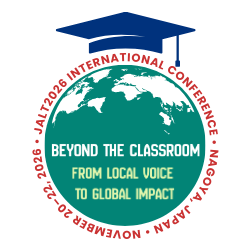Quizizz is a free online tool for creating and taking multiple-choice quizzes. It provides competitive, multi-player games similar to Kahoot! and Quizlet Live. Quizizz is designed so that students can enjoy learning and be more engaged. Teachers create a quiz on the website and play the online game mode called Live Game. Students join the game and take the quiz on their mobile phone, tablet, or computer using an access code. They can see both questions and answer options on their devices, unlike other applications like Kahoot!. Quizizz can be played as a whole class competing against each other, or individually as homework. Although there are hundreds of existing quizzes available that have been created by other users, here I would like to share how to create your own quizzes and play them in your classroom.
How to Create Quizzes on Quizizz?
To begin, you need to create an account as a teacher. After logging in, click “Create a Quiz” in the menu bar. On the Quizizz Editor page, there are three options to create your own questions. The first option (Create new question) allows you to see how the question will appear on the students’ devices (Figure 1).
With the second option (Import from spreadsheet), you can import questions from a spreadsheet. If you choose this option, you need to download the template first, then edit the file and upload it. The third option, Create as a spreadsheet, is a combination of the first two that allows you to create a quiz online with a spreadsheet (Figure 2). After creating all of the questions, press FINISH QUIZ and your quiz will appear under My quizzes. Now you are ready to play the game in your class.
How to Play?
To play the Live Game, you will need a computer and students will need a mobile phone, tablet, or computer. All of the devices need to be connected to the Internet. It is not absolutely necessary, but it will be better if you have a central screen in the room on which students can see their rankings during the game and the winner’s podium after the game.
Next, you should go to My quizzes, pick the quiz you want to play, and click the purple Live Game button. On the next page, you can change some settings of the game. Then, click the green PROCEED button, and a game code will be displayed. Show the host page on the central screen so that your students can see the game code. Once your screen is ready, have your students go to the page for joining the game (<https://quizizz.com/join>) or open the Quizizz app on their devices and have them enter the game code. After they enter the game code and their names, their names will appear on the screen (Figure 3).
After all of your students have joined the game, press the Start button. There will be a 5 second count-down both on the main screen and on the students’ devices, and the game will start. The first question and the answer options will appear on the students’ devices, and then they will select the answer(s). If you want to randomize the order of the questions, you can do so on the settings page before starting the game. You can also shuffle the answer options if required. Immediately after the students answer the question, they can see if their answer is correct or not. If the answer is correct, they will get points, and the more quickly they answer, the more points they get. Then, they will see their rankings (Figure 4). After that, the next question will come up immediately. Unlike Kahoot!, the students do not have to wait for others to answer the question; they can move on to the next question and proceed at their own pace. After answering all the questions, they can see their results and review the questions on their devices. You can decide whether or not to let the students see the correct answers on that page.
After all of the participants answer all of the questions, there will be a podium on the screen to honor the five top players. Then, on the next page, you can see the overview of the game results (Figure 5). By using this page, you can see which questions were the most difficult, and explain or give comments about the questions if necessary.
Author’s Use in the Classroom
Although there are many ways to use Quizizz to make your classes more engaging, my favorite way is to use it as a reading activity. Here, I would like to share the ways that I have used Quizizz in my classes.
Reading Comprehension Questions
Answering questions is one effective reading comprehension strategy (Grabe, 2009). Quizizz can turn traditional reading comprehension question activities into fun and competitive activities that students find more engaging. Just like making handouts, you can create multiple-choice questions on Quizizz. Also, the combination of the time limit and ranking board during the game will make students try to read faster and answer faster, and as a consequence, it will facilitate their reading fluency.
True or False Questions
If you want to keep it simple, or do not have enough time to create elaborate questions, I would recommend true or false questions. They are very easy to make since the answer options will only be true and false. Note that when you play a Live Game using true or false questions, do not select Shuffle answer options. As you can imagine, it will just make the game unnecessarily confusing (sometimes true will be on the top and sometimes on the bottom of students’ devices).
Another key to make Quizizz more engaging is to let students play in pairs. When I use Quizizz as a reading activity, I generally have my students get into pairs and play collaboratively. Although they don’t have to share their device, compared to playing individually, working in pairs increases their interaction, and this will enhance their engagement.
Conclusion
Quizizz is one of the most engaging online tools for language classrooms because it helps students enjoy classroom activities. From my experience, Quizizz brings fresh energy into the classroom, and my students are always happy to play it. Of course, just having fun is not enough for language learning, but lowering students’ affective filters through such an experience should be essential for successful language learning. Hopefully, this encourages you to use this tool in your classrooms and helps your students enjoy your classroom activities.
References
Grabe, W. (2009). Reading in a second language: Moving from theory to practice. Cambridge: Cambridge University Press.