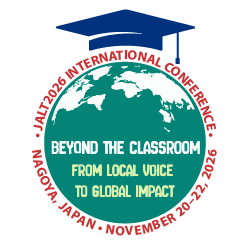ZipGrade is a mobile application that uses your device’s camera to scan and grade multiple-choice answer sheets. For teachers who give paper-based multiple-choice tests, or researchers who want to collect multiple-choice responses on paper, the time-saving benefits of marking and collecting data by simply pointing a camera at an answer sheet are enormous. I can attest that as a university teacher who was last year faced with five TOEIC preparation classes in one semester, discovering ZipGrade made a world of difference to my mid-term and end-of-semester marking workload. In fact, I kept records, and found that marking each of the over 400 TOEIC Bridge answer sheets I collected took, on average, just 2.3 seconds to score. I have become somewhat evangelical about ZipGrade, and it is my pleasure to share this excellent solution to the tedium of multiple choice marking and data entry with TLT Wired readers.
Setting Up
ZipGrade is available on both iOS and Android and is used in conjunction with a desktop-optimized website (www.ZipGrade.com). You will need both to try it out. The ZipGrade website has downloadable answer sheets that feature the precise layout and alignment guides that the camera will search for when scanning. Three templates are available for tests with up to 20, 50, or 100 questions. Each question item has five answer options available, labeled A to E. The first step for teachers interested in using this tool is to download and print an answer sheet from the ZipGrade website. Next, download the ZipGrade mobile application, and create a ZipGrade account with an email address and password. (It is free to use ZipGrade to mark up to 100 answer sheets per month. To use it more frequently than that, there is an annual fee of US$6.99.)
After creating an account, you will be prompted to create a new quiz by tapping the “New” button. Give the quiz a name, such as “Week 8 Review Test,” and select the appropriate answer sheet format (20, 50, or 100 questions) so that the app knows which alignment guides and layout to search for when scanning. Next, input the answers to the test by tapping the “Edit” key. A screen will come up with a row of selectable ABCDE options for each question. As you enter the correct option for each question, it will change colour. Alternatively, there is an option to enter the answer key by scanning an answer sheet that shows the correct answers, but I have preferred to use the first method so as to save a step. Once the quiz’s answer key has been entered, you are ready to scan students’ completed answer sheets.
There are spaces on the answer sheet for students to write their names, and (optionally) the date and the class designation. On the two longer test format answer sheets, students are asked for their ZipGrade ID, a numerical identifier with a bubble option for each numeral. Rather than assign any new identification number to students, I have utilised this by simply asking them to enter their university student number without the department-identifying letters, for example, student EP16534 enters 16534. Students then carry out the test, using pen, pencil, or marker to darken the answer option of their choice for each question.
Scanning
Collect the answer sheets, and the fun can begin! Tap the “Scan Papers” button on the app. This will open your device’s camera, with four alignment guide squares appearing near the four corners of the screen. Simply align these with the four markers at the corners of an answer sheet. When they come into alignment, the device will suddenly vibrate or make a sound to indicate that the sheet has been scanned and marked, and the responses recorded. The image of the student’s name, ID number, score, and percentage will appear on the screen (Figure 1). It is incredibly fast. Scan the next paper, and the next, and before you know it, your marking is done. You will immediately regret ever having marked a multiple-choice quiz any other way!
Analysis
From within the mobile app, immediately after scanning all the answer sheets, it is possible to see a list of student names and their corresponding scores (Figure 2). This makes it possible to give feedback immediately, potentially within seconds of the student handing in their test. A photograph of each scanned paper, with a green circle around a correct answer and a red circle around an incorrect answer, is accessible with a tap on the student’s name. It’s also possible to see a rudimentary item analysis that shows what percentage of students answered each question correctly, and which answers were the most popular (Figure 3). A PDF or CSV spreadsheet file of all the collected data can be created and exported directly to email or cloud storage drives.
A more detailed look at the results is possible on the ZipGrade.com website. When an internet connection is present—which is not necessary to create quizzes or scan answer sheets—data is synced from the mobile device to the website automatically. When you log in to the website and click on the quiz you just administered, you will find additional reports already compiled detailing the number of papers marked; maximum, minimum, and average scores; a score distribution chart; and links to downloadable PDF or CSV files (Figure 4).
Research Purposes
In addition to finding and scoring correct and incorrect test answers, ZipGrade can also be used to gather survey data for analysis. The five answer options might be used as a Likert scale, with respondents perhaps being asked to select how strongly they agree or disagree with a statement.
The ZipGrade website advises that in this case, the software does still need an answer key, but only so that it knows to gather data on that question item. The app will not scan or record answers on items that do not have an answer key assigned. This allows for a 70-item test to be administered on the 100-question answer sheet. It is possible when entering the answer key to assign one point for a “correct” item, and one point also for any “incorrect” answer, thus rendering all responses equally valid. Item analysis will then show which respondents and what percentage of respondents selected each answer option.
Additional Functions
ZipGrade has far more complicated functions and uses than only scanning answer sheets and compiling spreadsheets of results, but doing only that has been enough to make me a passionate user and fan! I have not needed to venture further than marking one test at a time and exporting the data to my class Numbers spreadsheet. The website provides information on more complicated applications and customisations that users may find useful:
- classes can be established, with results of multiple tests being attributed to students by name, and record-keeping carried out across a longer timeframe.
- custom answer sheets can be created.
- tests can have multiple answer keys.
Conclusion
ZipGrade is a fantastic, time-saving tool for teachers and researchers who need to collect and process multiple-choice data. Completed tests for a whole class can be marked within seconds with scores being saved and synced automatically. Students can be told their scores even before they leave the classroom. Using ZipGrade is simple for anyone who is familiar with mobile devices. For me it has meant that the daunting task of concentrating through a great deal of tedious marking and data entry has been simply eliminated. Feeling my phone buzz each time it scans an answer sheet is a joy, and I can’t recommend ZipGrade strongly enough.