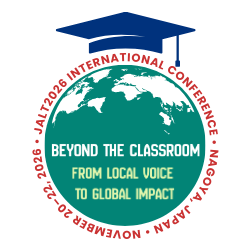New Series on the Internet for Language Teaching
We are happy to present you with a seven-part series of articles on the Internet and language teaching by Tim Newfields, David Kluge, and Steve McGuire. Much has been written about the Internet, but until recently very little attention has been paid to teaching language using the resources of the Internet, and even less with a focus on Japan. We have aimed our articles at the beginning and intermediate levels of Internet use, but feel that readers at all levels will find something of interest. The seven articles will cover the following topics:
1. Getting on the Internet
2. What to do once you're on the Net: Net etiquette and advice
3. Language forums in cyberspace
4. The World Wide Web (WWW)
5. Resources on the Net for activities for the classroom
6. Resources for research on the Net
7. Series summary and a look to the future.
If you have something to add, or would like to comment on anything we've written, please e-mail the authors directly or write to the editor of The Language Teacher.
Steve McGuire, Series Editor
As the first in the series, this article first briefly presents a few of the reasons the Internet should be of interest to language teachers. It then describes in detail the steps necessary to get online in Japan, including what hardware and software you will need and how to evaluate an Internet provider.
The Net in a Nutshell
The Internet is a system of computers around the world which are networked together. Over forty million computers are connected to the Internet some or all of the time. Parts of the Internet resemble a shopping mall, parts resemble an academic forum, and parts resemble a raucous tavern. Begun over twenty years ago to enhance academic and military communications, today many ordinary citizens and business people use the Net both for professional and personal purposes. Currently about two thirds of all written messages on the Net are in English, though the use of other languages is also rapidly increasing. This makes it a rich resource for language learners.
The Internet: Its Relevance to Teachers
Digital networks such as the Internet are designed to facilitate communication: making it easier to access information about a subject quickly and share information about a topic with others interested in the same subject around the world.
The Internet is a premiere channel for exchanging information. For language teachers, this often means sharing ideas about teaching or discussing research. For students, this often means chatting in a specific target language. Since all messages travel at near the speed of light, geographical distance is a minor consideration. Even e-mail messages to distant parts of the world such as Laos, where Internet access is available only several days a week, are more rapid than ordinary mail. The Internet provides a cost-effective way of creating a global classroom.
The ABCs of Getting Online
Many people teaching at universities or large institutions can obtain direct, high-speed digital Internet connections at little or no cost. Over 200 universities in Japan are hooked into the Internet and at least 50 high schools in Japan also have Internet connections. This article will outline six steps to connect to the Internet from your home through an ordinary phone line.
Step 1: Check your Computer
First, take a good look at your computer. What operating system does it have? How fast is its processor? How much random access memory (RAM--the temporary working memory of your computer as compared to hard disk storage) does it have? It is essential to know these things before you begin "Net surfing" the vast ocean of information on the World Wide Web. The easiest way to find out this information is simply glance at your computer box: this sort of key information will be displayed prominently.
For serious Net surfing, you should have a computer with a processor speed of 25 megahertz (MHz--one measure of the speed your computer can run programs) and have at least 6 megabytes (MB) of RAM. Many computers today run at 100 MHz and most have 8 - 16 MB of RAM. If your system is Japanese language capable, you will probably want at least 10 MB of memory. Today you can find computers meeting these specifications starting at about 100,000 yen.
Step 2: Connect your Modem
The second step in getting online is to connect your computer to amodem. A modem is a device that enables your computer to "talk" to other computers via a phone line. Today top-of-the-line modems cost under 30,000 yen and can transmit 38,400 bits of data or higher each second. At these speeds, the entire text of The Language Teacher could be sent in a few minutes.
If you are thinking of buying a modem, look for one supporting V.34 standards. This will enable you to send information at high speeds, saving time and money. Most computer shops sell inexpensive modems which support V.32 or V.28 standards. These use outdated technology and are two or three times slower than V. 34 modems. Such modems may seem like a bargain, but if you are paying out of your own pocket for telephone access, a fast modem will be ultimately cheaper. Although some business are now using digital phone lines which are 4 - 8 times faster than a V.34 modem, for most individuals this option is still too costly.
It is best to buy a modem designed for your computer. One reason is Macintoshes ("Macs") and IBM compatible computers ("PCs") have different connecting cables. Another is that most modems come with software included ("bundled") for a specific platform such as Windows 95. A third reason to buy a modem designed for your computer is that the modems are configured at the factory for Macs or PCs. All in all, it is less hassle if you purchase a modem marketed for your computer.
The actual procedure of connecting your computer to a modem is usually simple. If you have an Intel-based PC and an external modem, insert the modem cable into your communications ("COM") port usually found in the back of most computers. If you are using a Mac, stick the cable into the modem port, where the telephone icon appears. If you buy an internal modem for a laptop, it is best to have it installed by an authorized dealer.
Step 3: Install Needed Software
The third thing you will need to do to get online is install some software. If you purchase a Macintosh with System 7.5X or a PC with Windows 95, most of the software that will allow it to make an Internet connection will already be present. If you have a Mac with an older operating system or if you have an earlier version of Windows, you will need to find some additional software, which is available in many Internet starter kits designed for Macs or PCs along with instructions for installing it. For the Mac you will need to copy MacTCP, Config PPP, and PPP into your System folder. For the IBM, you will need to install WS_FTP and a program such as Trumpet Winsock.
In addition to the Internet software mentioned above, you will need one more type of software to send and receive e-mail. Probably the most versatile and easy to use software is Netscape. Available both in Mac and Microsoft Windows versions, Netscape is sold for about 6,000 yen at computer shops throughout the country or overseas. It should be noted that teachers are allowed to use free copies. Later articles in this series will show how Netscape can be used in the classroom in a variety of ways, and mention some other programs besides Netscape.
Step 4: Check your Phone Lines
In Japan most residential phone lines handle messages via tones, though some still use a pulse-based technology. Before connecting to the Internet, you need to tell your computer and software which type of line you are using. The easiest way to test this is to pick up the phone and dial "7" . . . if you hear seven rapid successive clicks, your line uses a pulse system. If you hear a single sound, it uses a tone system.
You now need to change the computer system software and communications software settings according to the type of phone you have. If you are on a Mac, you need to tell Config PPP, which is in your control panel. On an IBM compatible running Windows you need to change your SETUP.EXE settings (check your Windows manual to find out how to do this) or if you are running Windows95 you can use the Microsoft Explorer Kit.
Step 5: Select an Internet Provider
After you have connected your modem to your computer and installed your communication software, the next step is to choose an Internet provider. Figure 1 lists ten different commercial services available in Japan. This list is by no means exhaustive, but should highlight some of the options available.
Fig. 1: Some Internet Providers in Japan.
- Asahi-Net High speed in 20 cities, lower access in 60 others Y1000/Mo. With 2 hours access, Y10/min thereafter FAX 03-3666-2882
- AT&T JENS/INTER SPIN Osaka, Nagoya, others Y2000/Mo. wi. 5 hours, Y10 yen/min FAX 06-226-4007
- Bekkoame 14 cities Y30,000 1st year and Y20,000/yr. thereafter FAX 03-5610-7901
- CompuServe, Compass via special NiftServe nodes $9.95/5 hrs + $2.95/hour + Y20/min. FAX 03-5471-5806
- Global Online (GOL) 6 cities in Japan Y35,000/yr. full access, Y25,000/yr. email only FAX 03-5330-9381
- IBM Global Network 5 cities in Japan Y2,000/mo. for 4 hours FAX 0120-120208
- IIJ Nagoya, Osaka, Fukuoka, Kanto Y2,000/mo. + Y20/min. FAX 03-5276-6239
- NiftyServe over 150 cities in Japan price varies with access speed FAX 03-5471-5806
Step 6: Final Configuration and Dial Up
After you have signed up with an Internet provider and have received your new e-mail address and password, store this information in a safe place. Your Internet provider will also give you some important information about which IP (Internet Protocol) addresses to use in your Internet configuration. There are over 195,000 Internet providers around the world, and each has a unique IP address. Once you configure your software with this information, the actual log in procedure is usually automatic. For example, you can configure a program such as Netscape to go directly to your favorite Web site and/or receive all of your incoming mail with one or two mouse clicks.
Summary
This article has described some of the mechanics of g etting online and suggested some of the potential values of using the Internet. The next article in this series, by David Kluge, will take a closer look at e-mail, how to send it, and proper etiquette on electronic discussion groups.