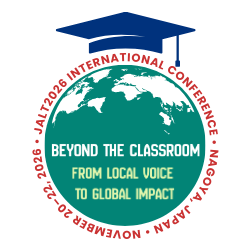In a previous Wired article (Rubrecht, 2006), I discussed how consumer scanners may aid both teachers and researchers in many aspects of their jobs, mainly by increasing their efficiency by helping them become more organized in their work routines. It is hoped that subscribers to The Language Teacher have read that article and have begun putting their scanners to more effective use.
As was stated in that earlier article, scanning can be a time-consuming endeavor, but the advantages of having documents close at hand for quick retrieval means that the time spent scanning is made up for in the long run. Yet, for those readers in need of additional reasons to make more use of their scanners, and even for those who have since come to find scanners indispensable to their work flow, the present article will describe a specific way to put scans to use by relating how scans help to simplify the task of note taking when conducting a literature review.
Taking screenshots
If one has scanned articles (as described in the previous article), the task of note taking becomes greatly simplified because it is mainly a matter of copying and pasting select screenshots of sections of the scanned articles one is reading. This can be done with keyboard or mouse shortcuts within a computer’s operating system or via dedicated screenshot-capturing applications. Each screenshot, once taken, should be copied and pasted into a single word-processing document. Because the goal of note taking is to obtain a brief yet clear idea of writers’ ideas, screenshots limited to a few lines (i.e., sentences) generally work better than screenshots of entire windows or scanned pages, though screenshots of larger sections (e.g., article abstracts, entire paragraphs) can be taken as needed.
There are several salient advantages to this screenshot note taking method.
Exact wording is kept
Used judiciously, direct quotes from the literature lend credence to one’s own work and, in many cases, can present information in a manner far more succinct than would otherwise be possible. Taking a screenshot of what is to be quoted helps ensure that no typographical errors are introduced during the note taking process. Furthermore, during the actual article-writing phase, the original text can be easily referred to, allowing one to ascertain that the quote, when typed, is mistake free. In the event that paraphrasing is deemed better than a direct quote, the passage in question can still be found quickly and the original wording checked. In this way, though citations are still required, plagiarism is avoided because writers can effortlessly check that the wording in their articles differs sufficiently from the original.
Inputting complex information becomes simplified
One major drawback to taking traditional (i.e., hand-written or typed) literature review notes lies in the impracticality of incorporating information found in illustrations like charts and graphs into the notes. If such information is deemed essential for an article, it helps to make it handy by putting a screenshot of it into the note taking document. Screenshots also make various diagrams, lists, and figures more readily accessible.
Less typing is involved
This screenshot copy-and-paste method significantly reduces the amount of typing one must do. Less typing means saved time and reduced physical stress, yet because screenshots still contain text or other data, more information can be available in the note taking document for later consideration.
It should be noted that using screenshots in this manner is only possible if the relevant literature has already been scanned to disk. If, for instance, there is a book from which one wishes to take notes, scanning its relevant sections in an ongoing manner becomes necessary (just keep copyright laws in mind, cf. Rubrecht, 2006). OCR (optical character recognition) scans become a possibility in this case, as scanned text areas are transformed into blocks of editable text. Scanning select areas from books may lengthen the overall time required to complete the note taking task, but making OCR scans is far less demanding than typing out that same information manually. Additionally, the characters created in this way are easier to read than those in regular scans and can be recognized by text-searching software.
Note taking suggestions
Whereas typical word-processed documents are text searchable, the note taking document with its many screenshots is not. In order to take advantage of a word processor’s search function, those using this screenshot note taking method are strongly recommended to do the following:
Provide complete reference information.
This means typing the reference information in full (e.g., author, year, title) before pasting screenshots. Including this information makes it easy to find the notes to a particular author’s work and helps avoid confusion when citing the literature, especially when some authors have multiple publications.
Include page numbers with screenshots.
Before taking a screenshot of a scan, type the page number of the screenshot’s source into the note taking document. This indicates precisely where that screenshot was taken. Not only are these page numbers necessary when making direct quotes, but adding page numbers also helps if clarification of screenshot information is needed. If a page number is handy, then there is little difficulty involved in returning to the correct page in the source article should the need arise.
Add a short summary.
Screenshot summaries, being text searchable, help one to organize the notes when it comes time to group information during the article-writing phase. Summaries can be as short as a few words or as lengthy as a paragraph.
Double-check all spelling.
Everything from author names to summary keywords must be spelled correctly. Incorrect spellings render word processor search functions useless.
Words of caution
If one has educational institution access or a journal subscription, it is possible to download online journal articles. If so, one may download many past and current articles, most of which are in PDF format. These files tend to be better than scans, as the text in PDF files can usually be highlighted, copied, and pasted, making screenshots unnecessary. However, some PDFs downloaded from databases are password protected. Without the associated password, text copying (and in some cases even screenshots, such as when viewing through Adobe Acrobat) is impossible. The workaround in this instance is to take a screenshot through the computer’s operating system itself or by a dedicated screen capture application.
Conclusion
Readers are reminded that this screenshot method only works if the articles being read for a literature review have been scanned or, alternatively, are downloaded PDF files. The main advantages to this method are that all of one’s literature notes can be put into one place quickly and easily, these notes can later be organized with little difficulty, and the need to continually find and refer back to the original literature sources virtually disappears.
When writers find themselves wading through an ocean of literature as they prepare their articles for publication, they often look for time- and energy-saving methods to get the job done. For some, this method of note taking via scans and screenshots may just be picture perfect.
References
Rubrecht, B. G. (2006). A scanner brightly: Tips for information organization and retrieval. The Language Teacher, 30(10), 28-30.