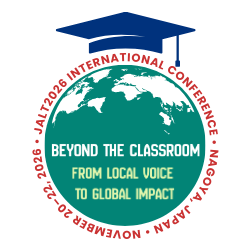In my last column, I focused on the technical side of video editing and offered advice on hardware and software needs for capturing and editing digital video on a computer. In this month's column, I move away from the technical issues and focus on the practical side of using digital video in the classroom. Below are several ideas to get teachers started with using digital video in the classroom. Finally, I summarize common problems and make suggestions for first-time video editors. Please see my previous column for more detailed information on hardware and software related to digital video editing.
Teacher Lessons
Videotaping your own classroom teaching is a good way to reflect on your teaching style. You can also create an online video lecture series, edit the video for teacher-training sessions, or use the video as a sample if applying for a new teaching position.
Guest Lectures
Inviting guest speakers is also an excellent opportunity to produce a video. Rather than having students perform textbook listening activities or having students listen to your voice, assign them to watch a guest lecture online.
Speaking Assessment
Use your video camera to assess your students' speaking abilities by videotaping students conversing in pairs. Student-student conversation tends to be more natural than teacher-student interviews. In addition, the evaluator can view the conversation pair test several times as well as take a coffee break between pairs. Try uploading the video tests to a web server and have students complete a check sheet while reviewing their own conversation test.
Video Models
Use video to model speaking strategies. Create and present to students short video clips of good and bad communication. Through model videos, students examine strategies such as asking follow-up questions, providing positive feedback, filling long silences, thinking in English, and asking for clarification. In a discussion course, learners can analyze what functions and strategies generate a good discussion. Discussion strategies may include turn taking, interrupting, changing the topic, or discussing a topic in depth.
Student Presentations
Videotape student presentations. Not only can students view models of good presentations, they can reflect on their own presentation and evaluate classmates' presentations. Students can even record their presentations outside of class in time-limited courses. This is great content for starting an online video library.
Campus Introductions
Students capture live scenes around campus, add commentary, titles, and music and publish their video project online. This can be a great extension for an email exchange project. As the teacher and students become more adept with filming and editing, projects can extend outside of campus.
Culture Capsules
One rather interesting project is the Culture Capsule where students venture out and capture small capsules of authentic and local culture through their video lens. Summer festivals, religious ceremonies, traditional food preparation, or cultural heritage sites are all valuable clues to understanding cultures. After each student or student group finishes a capsule, all are combined and can be used to define a particular culture.
Mini-ethnographic projects
Have students go out into their culture and document behaviors in everyday life. Students prepare a videotaped interview with a person who has lived abroad in order to find out information that will shed light on cultural differences. Follow-up can include an in-class presentation featuring the edited interview.
Student-produced Commercials/Public Service Announcements
Commercials are a great way to get students to introduce their favorite restaurant, hometown, or interests while giving them a chance to use their theatrical skills.
Practical advice for teachers using DV
- Allow students a week or more working in groups to record their video.
- Use an external microphone when recording for better sound quality.
- Add background music by extracting and inputting mp3 files from CDs with RecordNow or FreeRIP software.
- If available, begin editing with simple software such as iMovie or Movie Maker before tackling a program like Adobe Premiere.
- Use Real Encoder or Windows Media Encoder to capture and upload segments of video that do not need editing.
- Try all video assignments yourself on the same computers the students will be using beforehand.
- Bring students to the computer lab at least once to introduce them to the hardware/software. Afterward, encourage them to become independent learners.
- Before saving or encoding video, determine what format is most accessible to students.
- Encode video for online distribution using Real Media or Windows Media.
- Export video as MPEG-2 if you want to make a VCD or DVD.
- When having problems burning a DVD, try a different brand media, look for updated drivers, or try different DVD burning software from download.com.
- Remember that one hour of DV video requires 13GB of hard disk space.
- Consider using a portable USB hard drive to save student video projects on. Video is often too large to store on school's servers for a long period of time.
- Access my JALT presentation on using video in the classroom at teach.flc.u-tokai.ac.jp/daniels/research/jaltcall2003/.
Paul Daniels