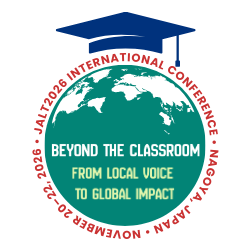The integration of artificial intelligence (AI) into education has unlocked various opportunities to enhance learning, streamline processes, and engage students in innovative ways (Adiguzel et al., 2023). While many students and teachers already take advantage of AI for its uses in generating ideas, summarizing topics, or in translation, AI can also be used to give feedback on images, for example, presentation slides.
This article outlines a practical workflow for teachers to guide their students in leveraging AI tools to refine their presentation slides during the formative stages of development. By focusing on key aspects such as slide balance (i.e., the even distribution of text, images, and white space), text clarity (i.e., ensuring text is legible and clear in meaning), and visual consistency (i.e., avoiding using too many various fonts, styles, or colors across the slides), this process not only improves the quality of student presentations but also empowers students to independently utilize technology to enhance their learning. Beyond enhancing their slides, this approach also lets students become more familiar with the independent use of AI tools and can help them achieve a deeper understanding of design principles.
The Case for AI in Presentation Feedback
Effective presentations feature clear communication, engaging visuals, and logical flow. However, students often struggle with balancing content and design, leading to cluttered, text-heavy, or visually inconsistent slides. By incorporating AI-generated feedback during the creation process, students can address these issues early and significantly improve their final products.
While many students are familiar with AI tools, they often use them without optimizing prompts. This involves creating clear and specific instructions to guide the AI’s output effectively. As noted by Knoth et al. (2024), high-quality prompts act as the blueprint for communication with AI, requiring iterative refinement and testing to achieve the desired results. To simplify this process, this article provides a pre-designed prompt template that has been iteratively crafted to maximize feedback quality. Teachers can and should tailor the template to fit their specific context before sharing it with their students, but now the need to experiment extensively with prompt design has been almost entirely reduced.
How to Integrate AI Feedback Into the Slide Creation Process
Students use various software to create slides, such as Google Slides, Canva, or PowerPoint. Regardless of the platform, the core steps for obtaining AI feedback remain consistent across tools, meaning students and teachers can follow a straightforward process to obtain feedback. After testing various AI models, two were chosen for their more critical and comprehensive feedback: Open AI ChatGPT and Microsoft Copilot.
Creating the Slides
Students should begin by independently drafting their slides, focusing on content before refining design elements.
Preparing Slides for Export
The optimal method for sharing slides with AI platforms varies depending on the tool.
ChatGPT
Download or export the slides as a PDF file, which all major platforms (Google Slides, Canva, PowerPoint) can produce. This method is efficient and achievable on smartphones, tablets, and PCs, ensuring accessibility for students.
Copilot
Unfortunately, Copilot currently only accepts image files. Screenshots of slides, preferably in a grid view (see Figure 1) can be easily shared. Google Slides and PowerPoint can easily change to a grid layout (Grid View and Slide Sorter respectively), but unfortunately, Canva does not have a similar function for viewing multiple slides on a single page.
Figure 1
A 3x3 Grid in Google Slides
Note. Using a grid to capture a screenshot of an entire seven-page presentation at once, rather than downloading seven individual images.
Preparing and Sharing the Prompt
As the instructor, you can share the prompt in a way that best suits your classroom needs. The provided template offers a high degree of customizability, allowing you to pre-select feedback categories and adjust for student levels, or guide students in choosing specific categories to include in their prompt based on their individual needs. The template is available at the following link—https://shorturl.at/Dy195—and can be accessed through the QR code shown in Figure 2. It includes five key feedback areas: content clarity and accuracy, visual design, language use, engagement and readability, and continuity. It has been refined to emphasize critical and actionable feedback while maintaining clarity for EFL learners.
Figure 2
QR Code for the AI Feedback Prompt Template
Note. This QR code takes you to a Google Doc featuring the prompt template. It also features additional ideas for teachers to incorporate into the lesson, as well as an example of the process of submitting a presentation with a customized prompt and output feedback.
In my own class of first-year university students, I shared a tailored prompt (though it was still necessary for them to write the basic details of their presentation) which focused on design and engagement, as I determined those to be the sections where most students could use improvement.
Uploading to a Platform and Getting Feedback
With the PDF or screenshots ready, have students open the selected AI platform, paste in the prompt which you have provided, and attach the image(s) or PDF (see Figure 3). The feedback received should be useable as-is, but students may interact with the AI further to get clarification, other suggestions, or request feedback on other categories. In my experience, some students appeared to take the AI-generated feedback more seriously than mine, even though it was similar to feedback I had given them in the past, although I had never given formal feedback during the formative stages of slide creation before. Perhaps they viewed AI as an impartial authority, or perhaps it was the timing of the feedback (during rather than after creation).
Figure 3
Initiating Feedback Request
Note. Sharing the customized prompt with ChatGPT while attaching the accompanying PDF.
Comparing ChatGPT and Copilot Feedback for Slides
In this section, three different presentations (and their customized prompts, made from the template above) were used to test the platforms. Two of the presentations were mid-high level in terms of production, and the third was intentionally poorly composed.
Feedback Evaluation
ChatGPT
ChatGPT consistently provided the most comprehensive and actionable feedback across all three presentations. Its strengths were evident in grammar and language, where it identified major errors and offered clear suggestions tailored to CEFR B1 learners, as can be seen in Figure 4. Additionally, ChatGPT did well regarding visual design by suggesting improvements such as increasing font size for titles and adjusting text alignment and layout. It also made recommendations for improving clarity and readability, commenting on font size, color contrast, and layout to improve balance and accessibility.
Figure 4
Selected Example Feedback (ChatGPT, Directed to Output at the CEFR B1 Level)
2. Layout and Visual Design
Issues Identified:
-
Some slides have large empty spaces (e.g., the “Our Results” slides). These spaces can feel unbalanced.
-
The visual hierarchy is unclear. Titles and subheadings do not stand out from the main text.
-
Overuse of bullet points makes the slides less visually engaging.
Suggestions for Improvement:
-
Increase font size for titles and make them bold to establish a visual hierarchy.
-
Add images or icons to the “Our Results” slides to balance text and visuals. For instance, include a pie chart for survey results.
-
Align text and visuals consistently across slides. For example, ensure all bullet points start at the same indentation level.
Despite these strengths, ChatGPT’s feedback was sometimes verbose, potentially overwhelming for some students. Even when prompted for conciseness, it consistently delivered thorough responses across all requested categories, so requesting feedback on a single category at a time may be a good idea. Additionally, while the free GPT-4o model has some usage limits, I was able to share presentations roughly four times before encountering them. Overall, ChatGPT is ideal for detailed, multifaceted feedback, making it a strong choice for teaching students how to critically engage with AI-generated suggestions.
Copilot
Copilot stood out for its structured and practical feedback, particularly regarding foundational design issues. It delivered accurate corrections for major grammar and spelling errors while highlighting key design flaws, such as misaligned text and inconsistent fonts. It often produced a short analysis for each slide of the presentation, as well as a general analysis of the presentation as a whole regarding the chosen feedback elements. Additionally, its generous free usage model proved reliable throughout testing, with no limitations encountered.
However, Copilot’s focus remained on surface-level improvements and lacked the depth of ChatGPT. It also faced limitations in presentation sharing, as it was unable to process PDFs and required users to upload individual image files. This process, while functional, could complicate things slightly. Overall, Copilot is a reliable choice for addressing foundational slide issues with clear, digestible feedback.
Limitations
One limitation of using AI tools for slide feedback is their inability to evaluate animations. Slides with animations that reveal images, text, or answers sequentially—such as on a mouse click—cannot be fully assessed when shared as static images. Students might consider avoiding extensive animations and instead using multiple slides with slight iterations to replicate the intended sequence. That said, students creating presentations at this level of complexity may find AI feedback less applicable to their needs.
Another important consideration is the restricted usage limits of most free-tier AI platforms. Both ChatGPT and Copilot are quite generous with their usage limits, but extensively testing the platform the night before a lesson may result in usage restrictions during the next day’s classroom demonstration. By conducting trials in advance, teachers can better gauge potential challenges and guide students accordingly.
Conclusion
Incorporating AI feedback into slide preparation empowers students to refine their presentation skills while gaining technological literacy. By using AI tools, teachers can foster independent learning by encouraging students to explore new ways of leveraging AI. While the bulk of the prompt engineering has already been handled, this approach allows students to focus on interpreting and applying feedback, fostering critical thinking, and improving their work. This process not only enhances the quality of student presentations but also introduces them to the broader potential of AI as a learning and problem-solving tool.
References
Adiguzel, T., Kaya, M. H., & Cansu, F. K. (2023). Revolutionizing education with AI: Exploring the transformative potential of ChatGPT. Contemporary Educational Technology, 15(3), 1–13. https://doi.org/10.30935/cedtech/13152
Knoth, N., Tolzin, A., Janson, A., & Leimeister, J. M. (2024). AI literacy and its implications for prompt engineering strategies. Computers and Education: Artificial Intelligence, 6, 1–14. https://doi.org/10.1016/j.caeai.2024.100225