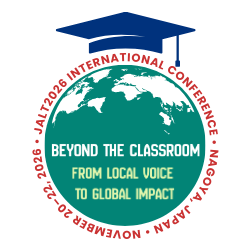Language educators worldwide are increasingly exploring solutions for creating and delivering engaging online content. H5P is an online content-authoring tool with which anyone, regardless of tech-savviness, can develop and share content that is engaging, eye-catching, and grounded in research. In this article, we describe examples of tasks that were designed explicitly to support and facilitate classroom English language communication between first-year university students enrolled in STEM (science, technology, engineering, and mathematics) programs. We distinguish supportive tasks as those that help prepare students for pair work by modeling target language and facilitative tasks as those that aid communication during pair work.
What Is H5P?
H5P is versatile software that allows users to create, share, and publish interactive online content—material that is programmed to respond to user input such as clicking, swiping, typing, and recording audio. Used as a plugin (software that can add a specific feature to an existing computer program) on platforms such as Moodle, WordPress, and Drupal, H5P allows teachers to create a wide range of content, update and deliver content easily and quickly, assess student interaction with content (integrate with the Moodle Gradebook), share content across courses and sites, and edit various settings (access, completion, tagging, etc.) for class management. Currently, H5P can be used for free on self-hosted platforms or as a paid service (from 57 USD per month at H5P.com) for which authors can create and store content on the H5P website and link or embed their content in their online teaching spaces.
Content and Tasks
H5P content types can be divided into a few different categories such as games, multimedia, questions, and social media. They differ in levels of interactivity, dimension, and complexity. Although some content types are simply singular questions a student must answer, others can house a variety of content types within its structure.
Supportive Content
Dictation
Dictation is a good example of a content type that students can complete independently to warm up with or introduce language students will be expected to produce. As the title implies, this content type allows you to create a dictation exercise. Teachers can include as many dictation items as they like, as well as up to two audio files per item. This allows you to provide students with audio at varying speeds to suit their listening comprehension levels. As depicted in Figure 1, students are provided with immediate feedback.
Speak the Words Set
There are two versions of this content type: Speak the Words and Speak the Words Set. The former allows you to create a single item which will elicit a verbal response from a student. The latter will let you create a series of such items. We used this content type for vocabulary and pronunciation practice activities. Students see Japanese text on the screen that they must produce in English. Other options include prompting an answer with a question or more targeted pronunciation practice of individual words. Currently, the speech engine used in this content type is only available in the Chrome browser.
Speak the Words Set allows students to practice pronunciation using automatic speech recognition (ASR) technology. Teachers create a series of text prompts, acceptable answers, and feedback for correct and incorrect answers in a straightforward interface as shown in Figure 2. The student interface is straightforward and simple to use.
Quiz Question Set
The quiz question set will allow you to create a series of questions including types such as multiple choice, drag the words, mark the words, fill in the blanks, and drag and drop. Question settings can be adjusted to allow for multiple attempts, to see the solutions, and to give pre-determined specific feedback for both correct and incorrect answers. It is designed to generate quizzes, but you are only limited by your creativity. We used this content type to make grammar practice-oriented games. We utilized the feedback option to give students grammar points and tips as they go through the activity.
Interactive Video
In Interactive Video, items such as multiple choice and fill-in-the-blank questions, text, and other interactions can be added to videos. You can also add questions with adaptive behavior settings, which will allow you to direct students to other parts of the video based on the student’s response. There is an option for a summary task at the end of the video as well. The videos can be added via a video link, such as a YouTube video or from a file. As previously stated, Interactive Video is a task option within Column. It is also a task option within Course Presentation and Branching Scenario. We have used Interactive Video within Column as part of homework assignments.
Facilitative Content
Course Presentation
Course Presentation has diverse content types that can be used in a variety of ways. It can be used for simply displaying information or can support interactive elements that users must engage with. Like the Quiz Question Set, items include multiple-choice questions, fill in the blanks, drag and drop, and other questions types. You can also include multimedia. They can be designed for users to access independently or in pairs or groups. We used Course Presentation to make Heads Up games. What would ordinarily require paper-based resources and time spent printing and cutting could now be made digitally.
Branching Scenario
This content type is arguably the most open to a developer’s creativity. In Branching Scenario, you can allow for learners’ choice. That is, interactive content can be branched into a variety of structures that allows students to choose from a set of options that will then lead them to various tasks, allowing for adaptive learning. Branching Scenario can also be set for collected scoring through the learner’s path or set per ending. Choices may lead to any other node within the structure. Within Branching Scenario, you can use content types, such as course presentation, text, image, image hotspots, interactive video, and video. We have found that this content type is an excellent opportunity to create online pair and group work opportunities for students. Students choose a branch and fulfill that role within the pair or group activity.
Accordion
Accordion is designed to condense the amount of text presented to readers. Content is minimized into headlines which students can take a closer look at by expanding the title. The content type on its own does not allow for much interactive content. However, we have used it to develop an interactive speaking task. In the task, students click on headlines displaying questions categorized into their CEFR language proficiency levels. Students choose a level and question they feel is appropriate for them. The headline then expands to include sample responses also divided into proficiency levels. Essentially, students can use the Accordion content to scaffold their conversation practice.
Other Uses
Chart
Chart allows users to quickly create pie charts and bar charts. It is excellent for quickly generating a visual interpretation of any statistical data you want to display. In our curriculum, we have used Chart to display ongoing rankings of student wins for in class games, specifically to show how many games of Quizlet Live they have won so far in the semester.
Image Hotspots
In Image Hotspots, you can create hotspots within an imported image that may reveal texts, images, and videos when clicked. Within an image, you may add as many hotspots as you like, as well as determine the placement and color of those hotspots. We used this content type to display required materials for our courses. Students could click on the material to get further instruction in both English and Japanese as to what they must bring, specifically how often and for what purpose.
Column
In Column, much like Course Presentation and Branching Scenario, you can house a long list of other content types. In a column structure, you can add questions, interactive presentations, images, videos, quiz question sets, text, audio, and so forth. We have found that students can navigate a column with ease. It is also worth mentioning that this content type displays very well on tablets and smartphones, which has proven useful for our purposes in creating homework activities students can access even if they do not have a PC available.
Other Considerations
H5P is a diverse tool that can also be used to facilitate class management and independent study, and we have used many other content types not described in this article. A complete listing of content types and examples can be found at https://h5p.org/content-types-and-applications. Current limitations of the free H5P plugin include the inability to view or record specific user interaction, restrict access using passwords, restrict attempts, and isolate graded attempts. The H5P community maintains an evolving list of upcoming updates (Roadmap, 2020) to look forward to.
References
Examples and Downloads. H5P. (2020). Retrieved from https://h5p.org/content-types-and-applications
Integrations. H5P (2020). Retrieved from https://h5p.org/node/287135
Roadmap. H5P. (1 April 2018). Retrieved from https://h5p.org/roadmap
Figure 1
Spelling-Dependent Automatic Feedback on Dictations
Figure 2
Authoring Multiple Accepted Answers and Customizable Feedback on “Speak the Words”